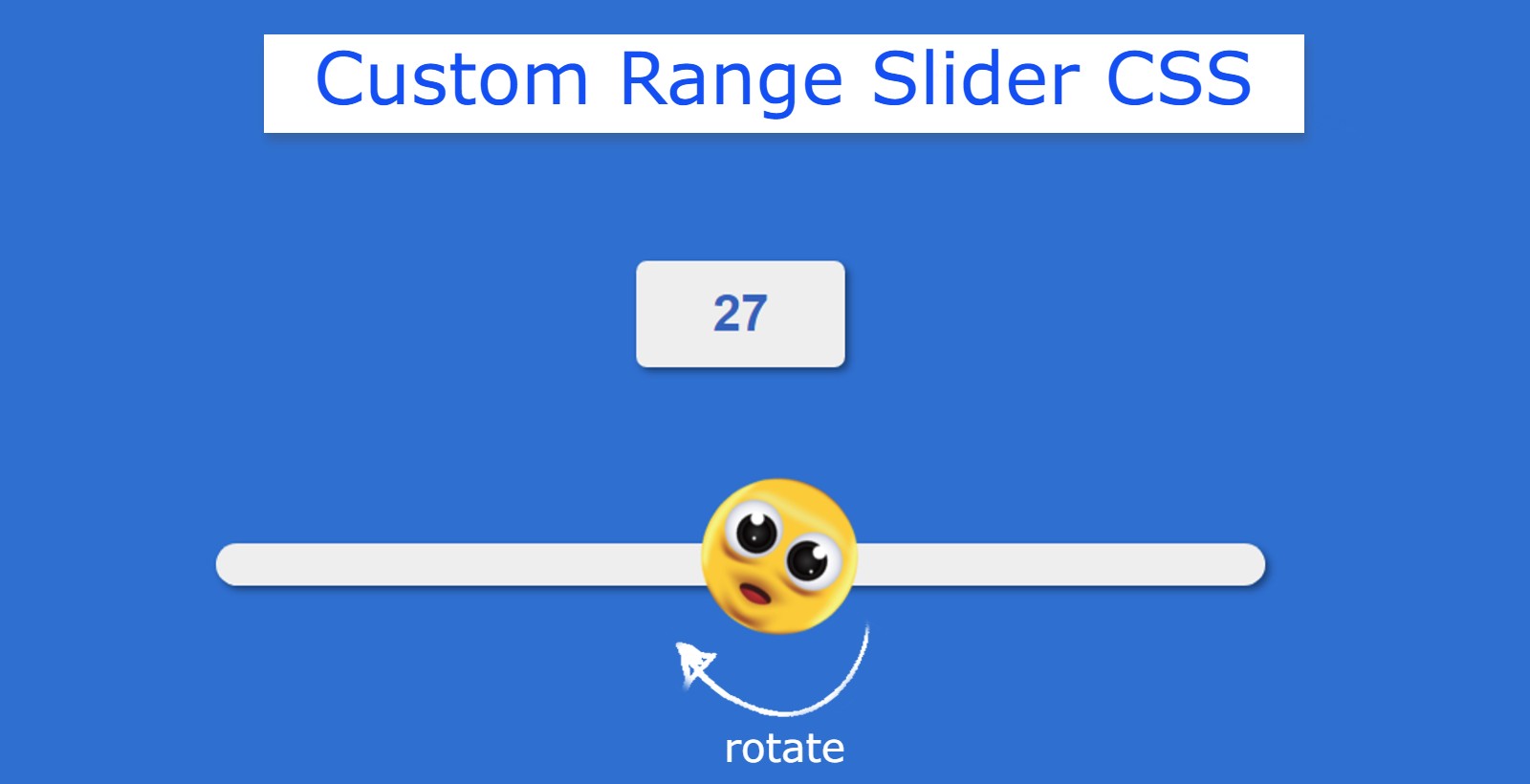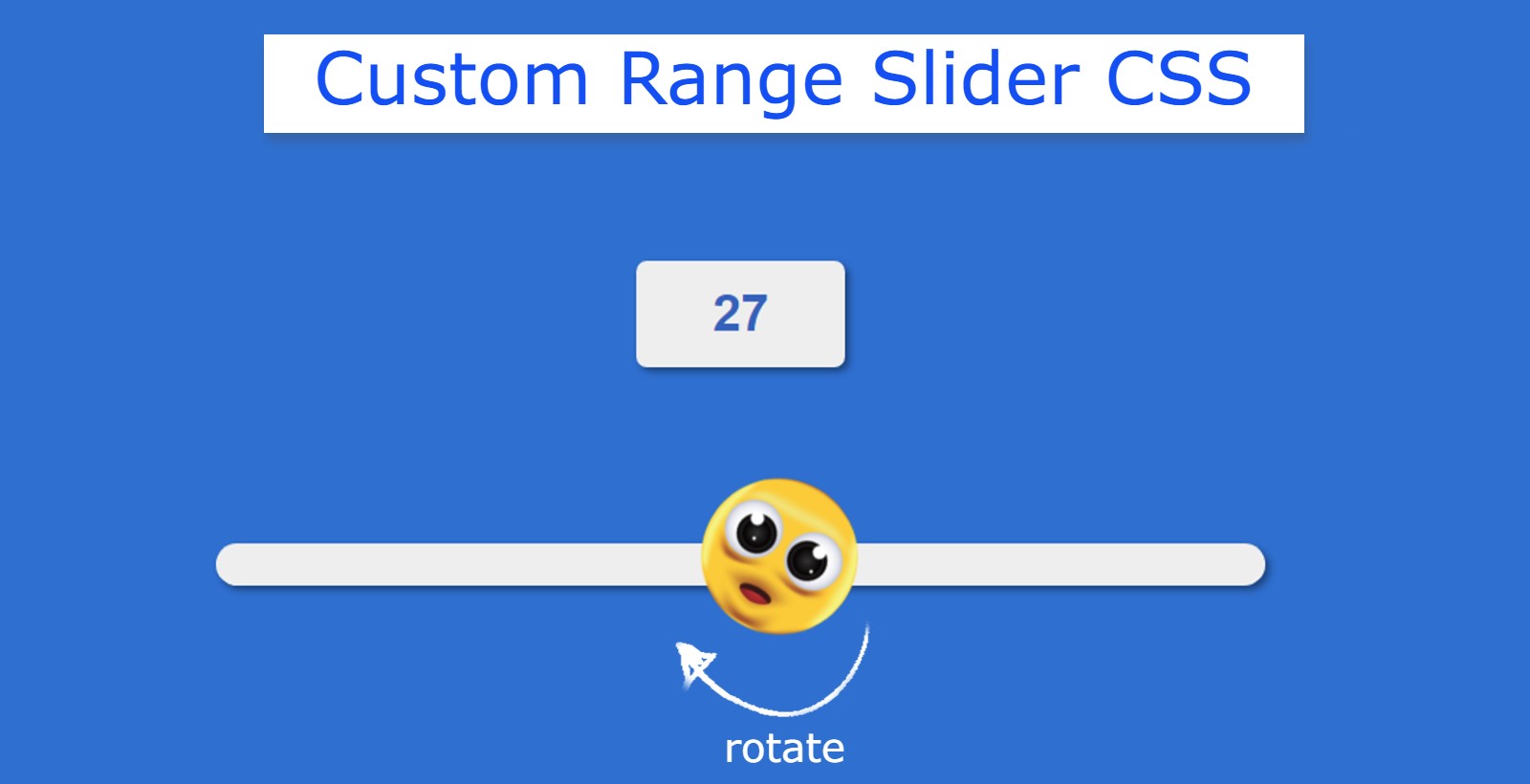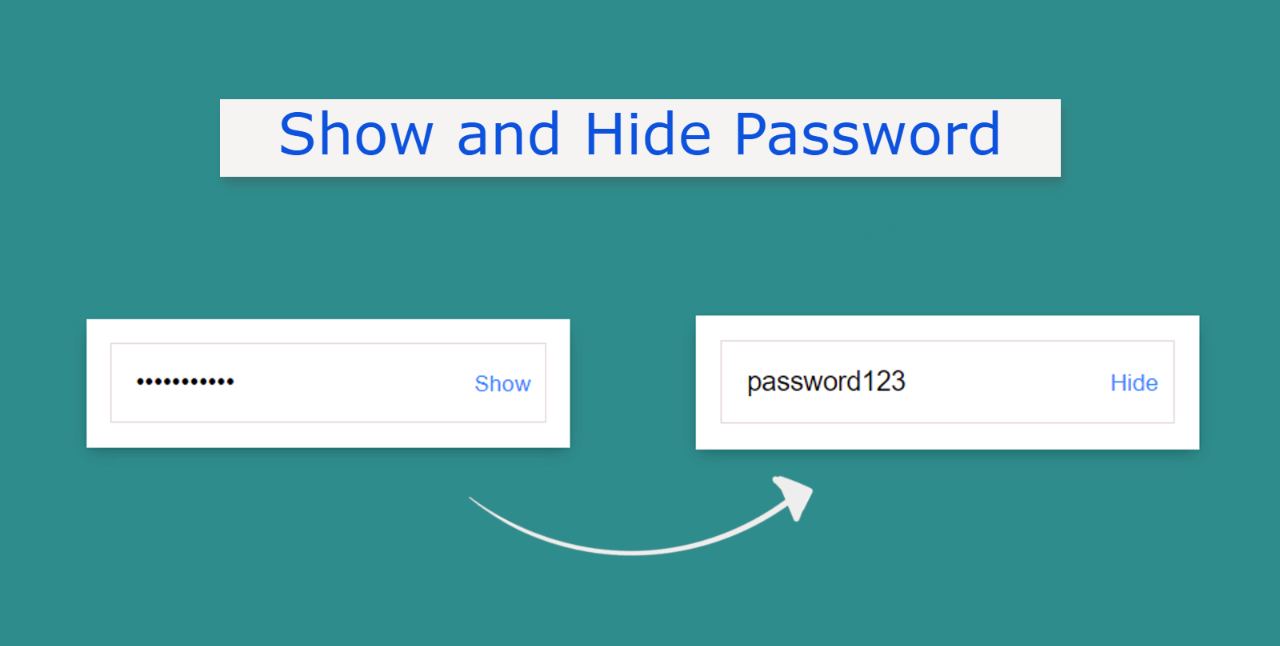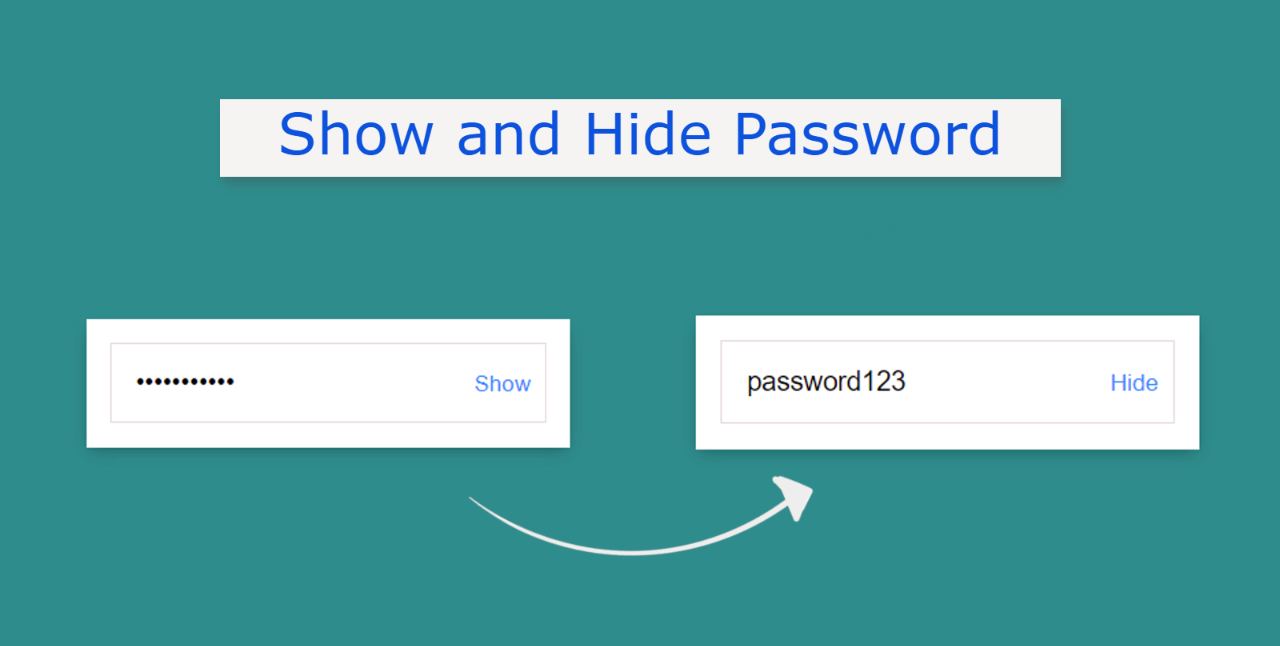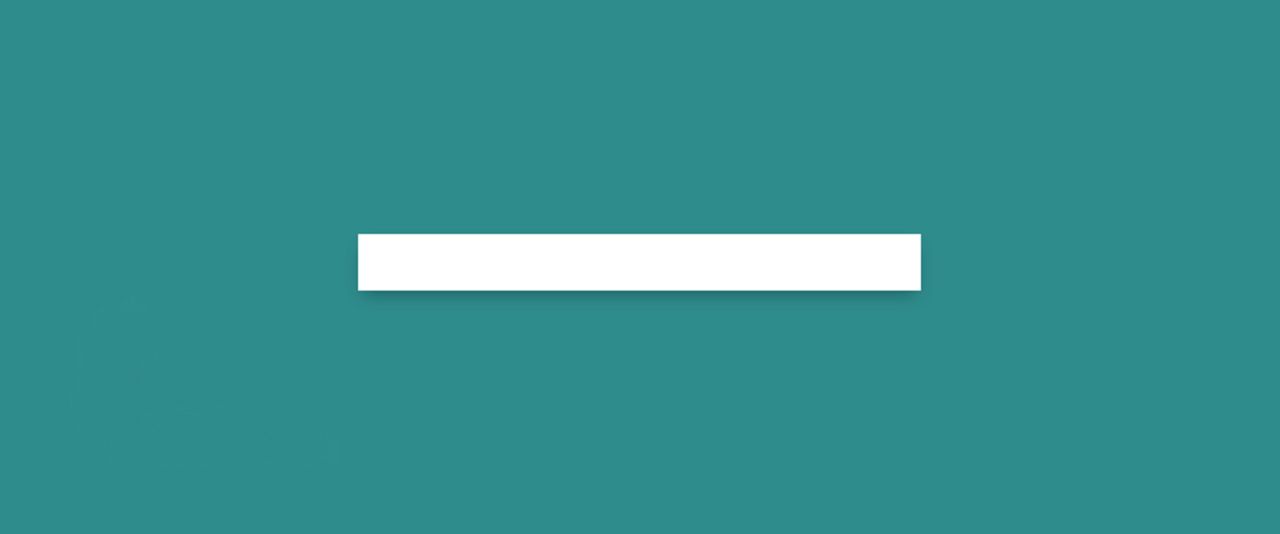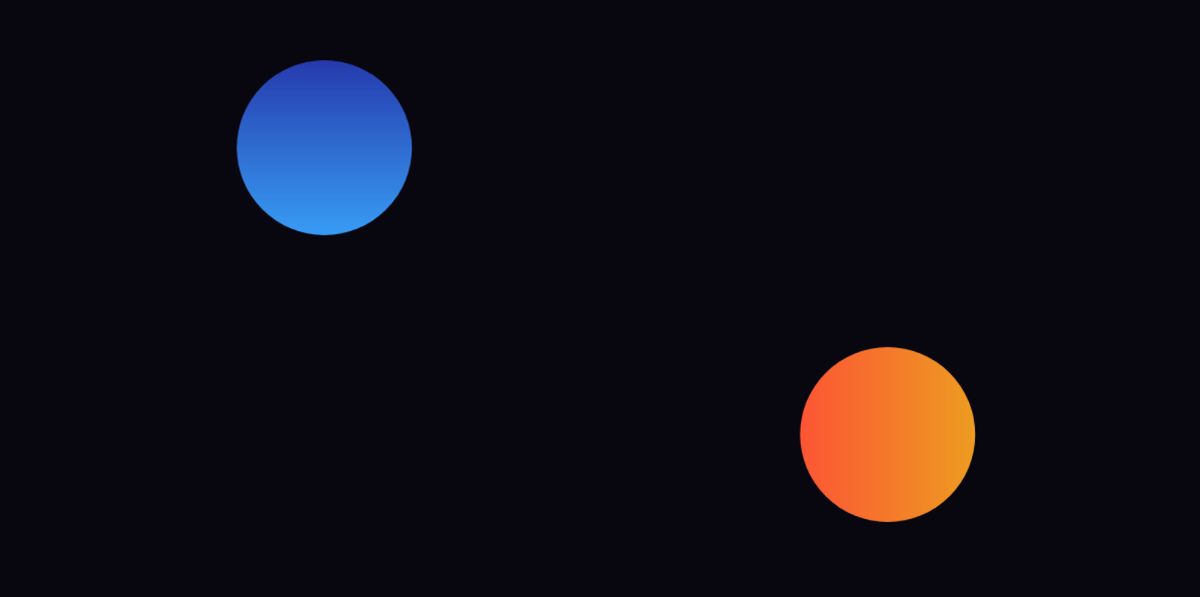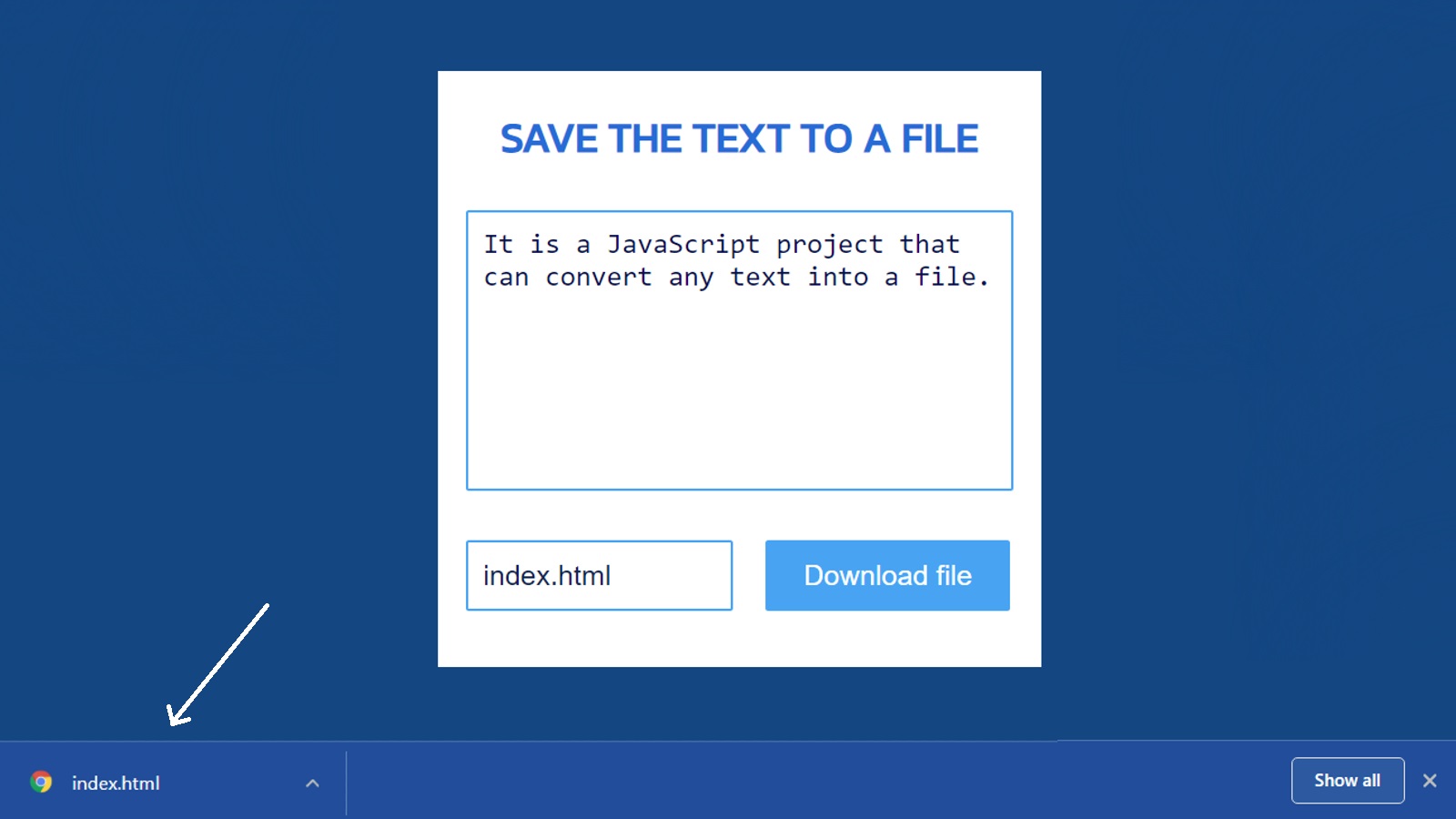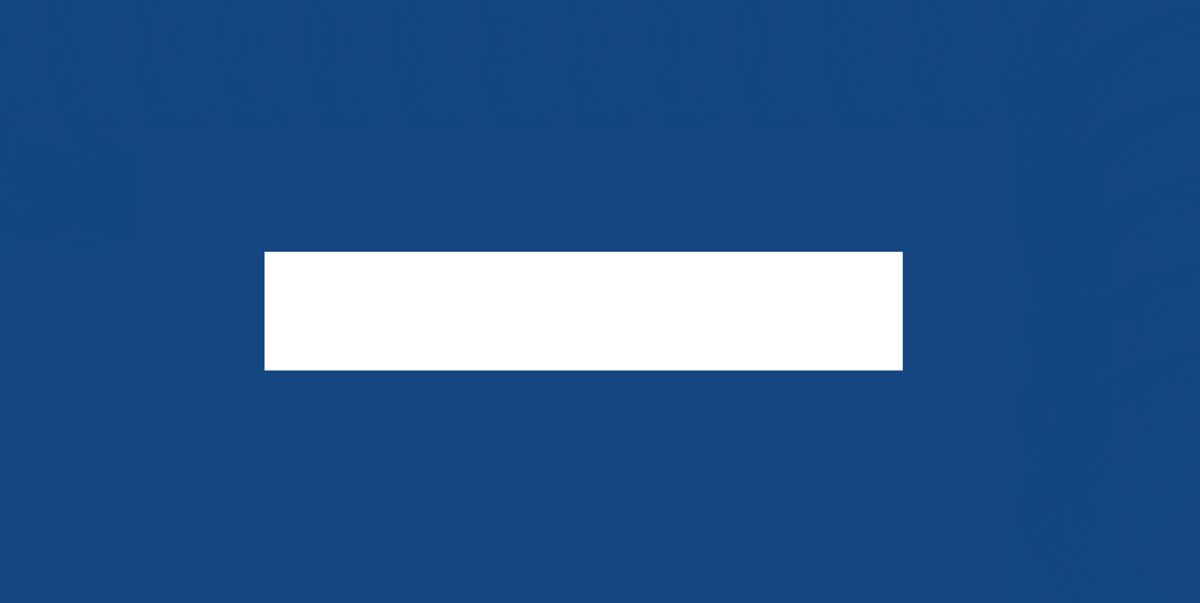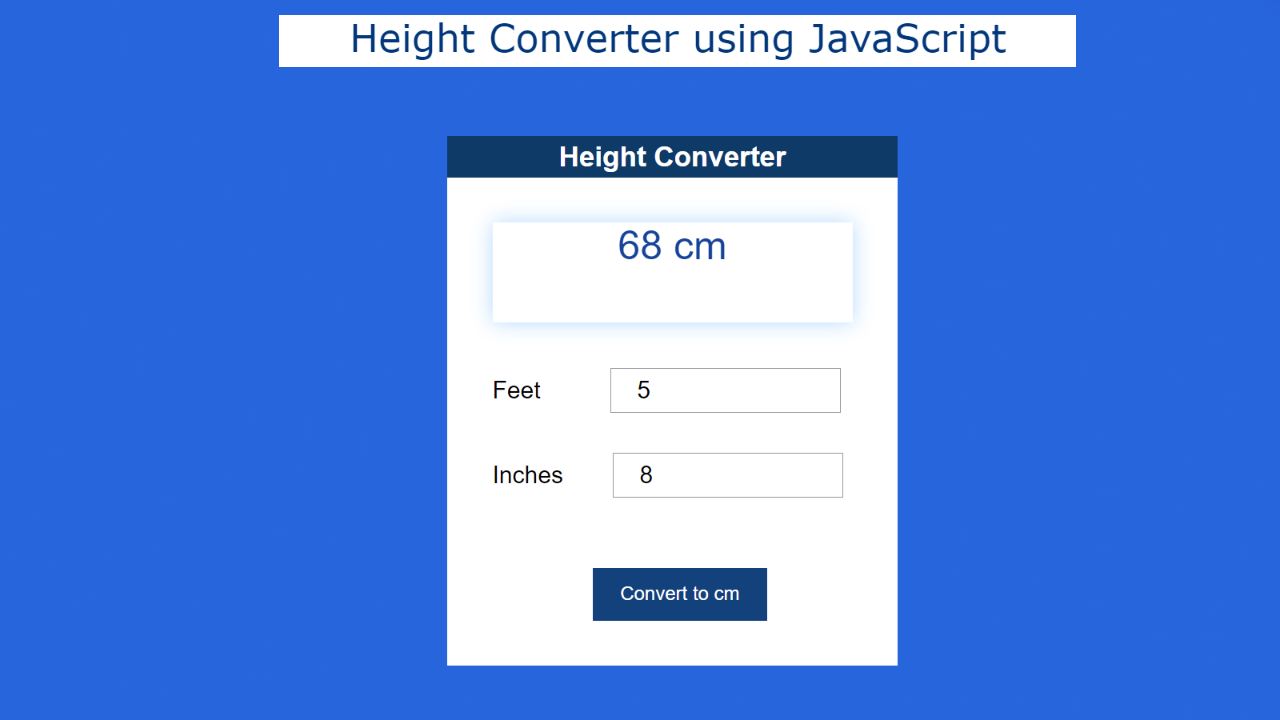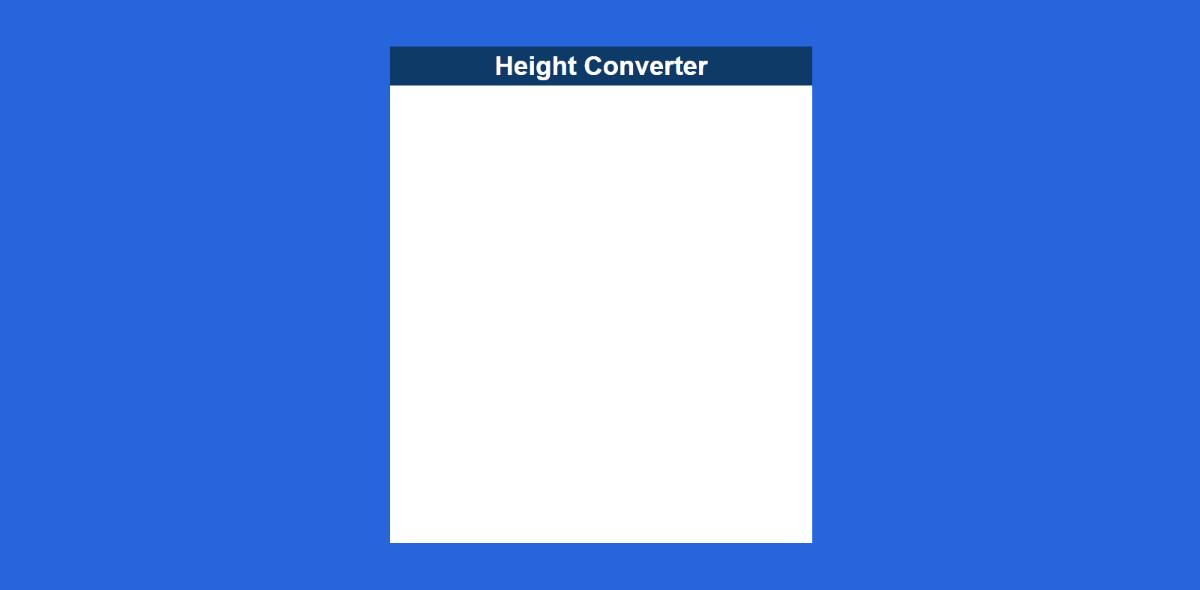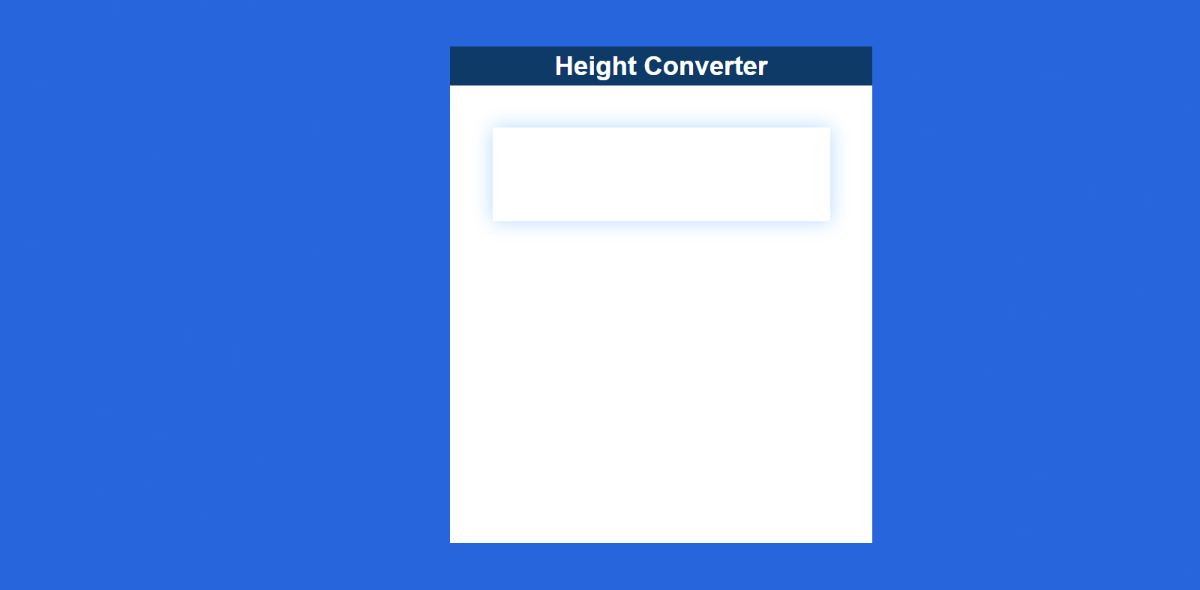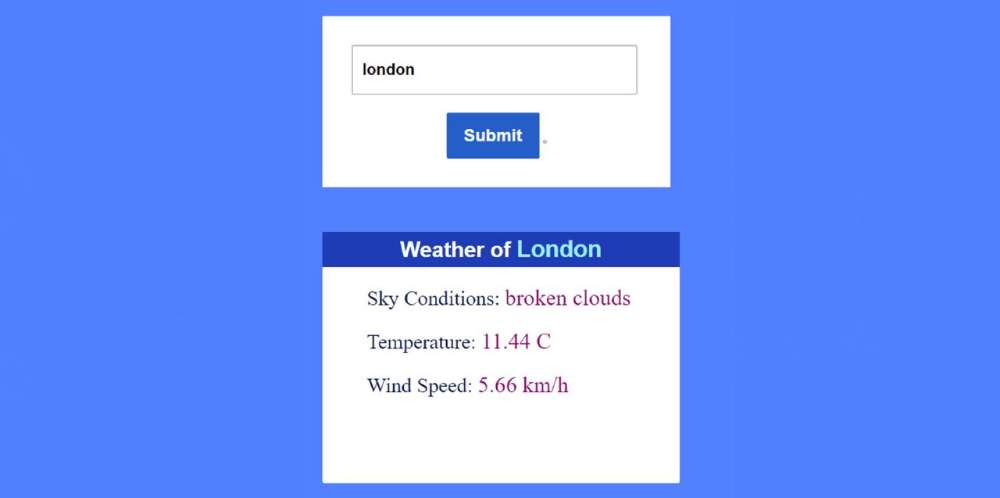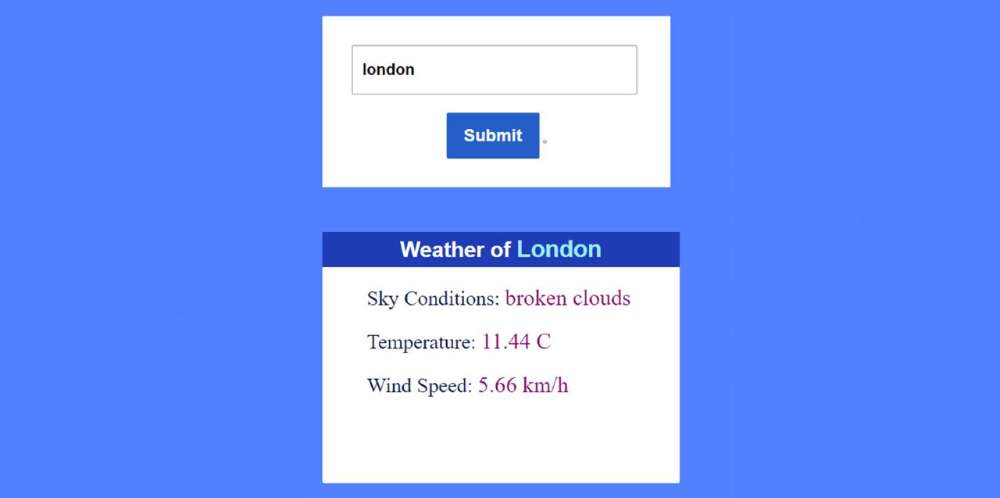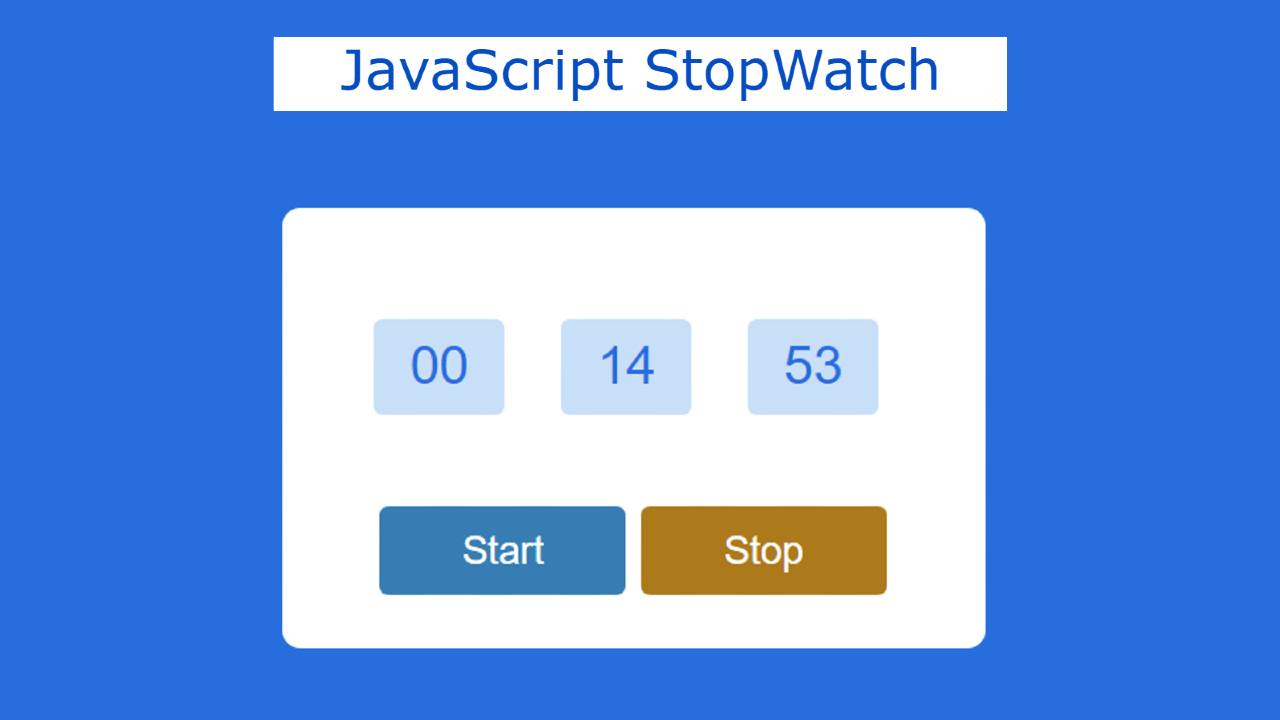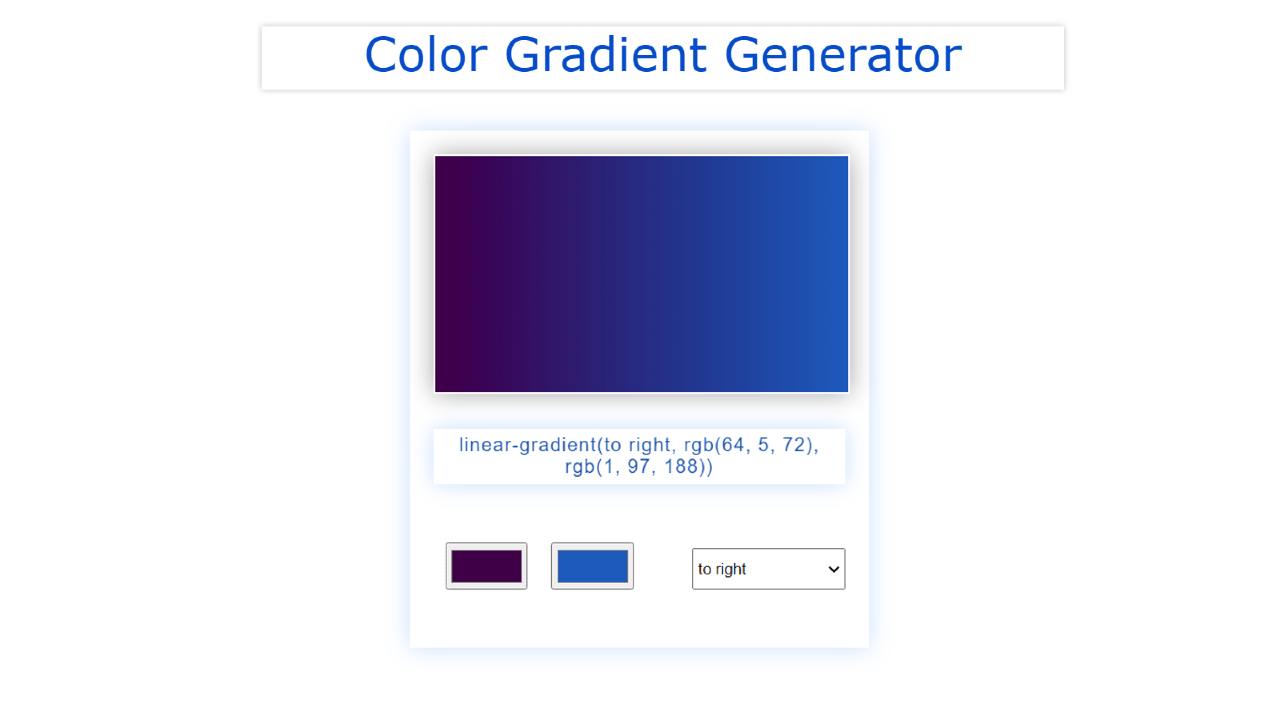Simple Loan Calculator using JavaScript & CSS
In this article, you will learn how to create a Simple Loan Calculator using HTML CSS, and JavaScript. JavaScript Loan Calculator will help you to calculate the loan amount, interest rate, and information of monthly payment.
Before that, I used JavaScript to create many types of calculator projects like Age calculator, Height calculator, weight calculator, etc. Now I am going to show you how to make a simple loan calculator using JavaScript. We basically use the general formula to calculate the interest rate and monthly payment of a loan amount. However, JavaScript will help you to make this task more perfect and easy.
Computer programming makes our tasks much easier. Similarly, this EMI calculator will help you to calculate the monthly payment of your loan. Here I have used HTML CSS and JavaScript. HTML and CSS helped create and design the basic structure of this JavaScript loan calculator. Here JavaScript helps to make it work.
Loan Calculator using JavaScript
First I used a heading that basically helped to enhance the beauty. Then I made 3 input boxes. To input the loan amount in the first input box, interest rate in the second input box, and information input of the third input box month. Below all is a small display where the calculations can be seen.
This loan calculator will help you know how much money you have to pay each month with interest.
For example, if you want to buy a product, the total value of this product is X and there is a Y % interest rate. You want to repay that loan in 6 months. In this case, you can easily find out how much money you have to pay per month from this calculator.
If you want to do it manually, you have to work a little harder.
See the Pen
Untitled by Foolish Developer (@foolishdevweb)
on CodePen.
How to create a Javascript loan calculator
Hopefully, the above demo has helped you to know how this interest rate calculator javascript works. If you only want to get the source code then you can copy the source code from the demo section above.
But keeping in mind the beginners, I have shared the complete step-by-step tutorial. If you want to know how to build this JavaScript loan calculator then you must follow our tutorials step by step.