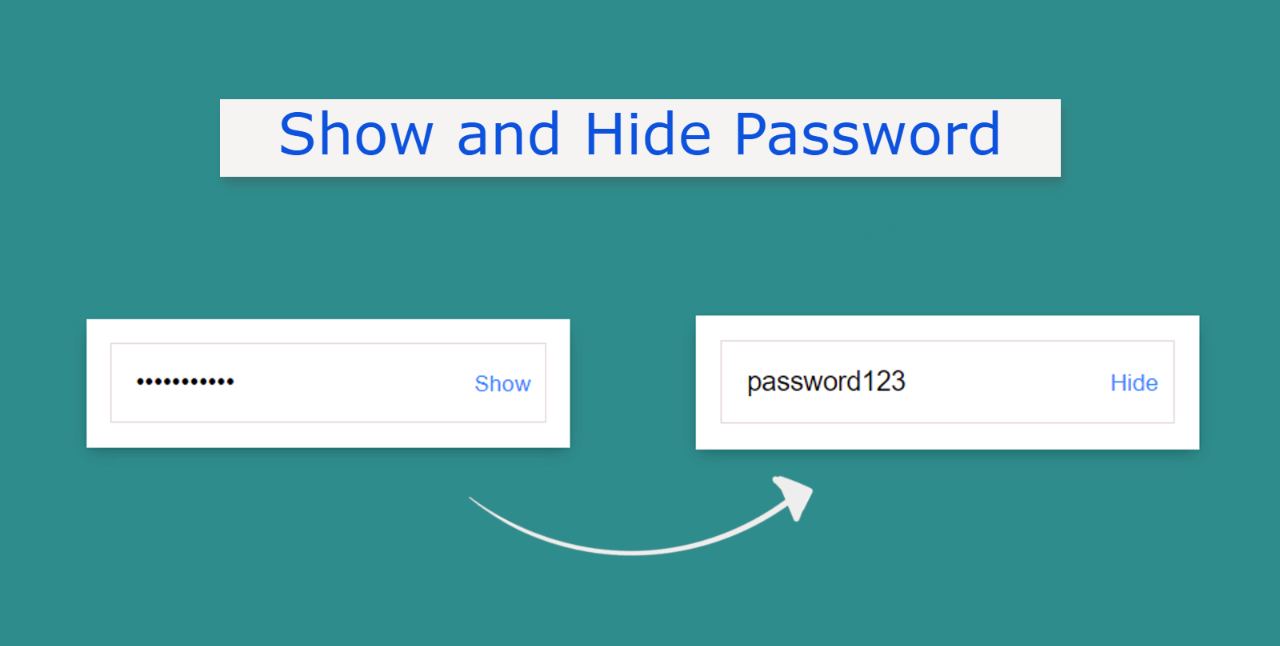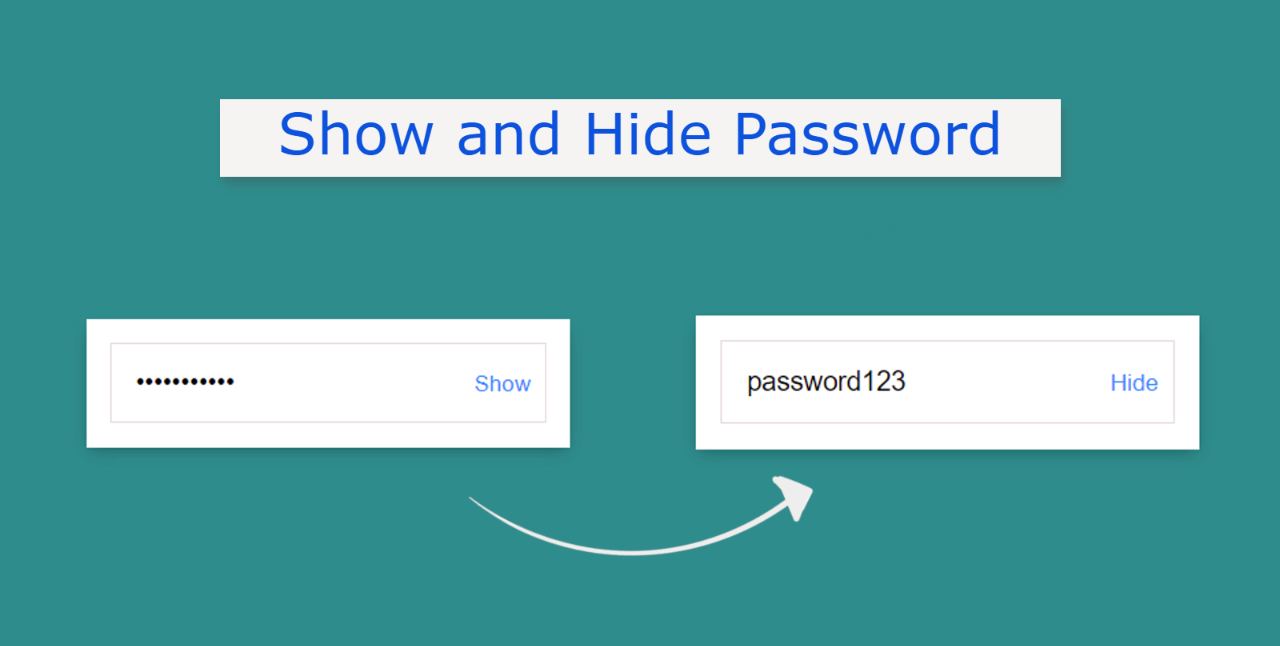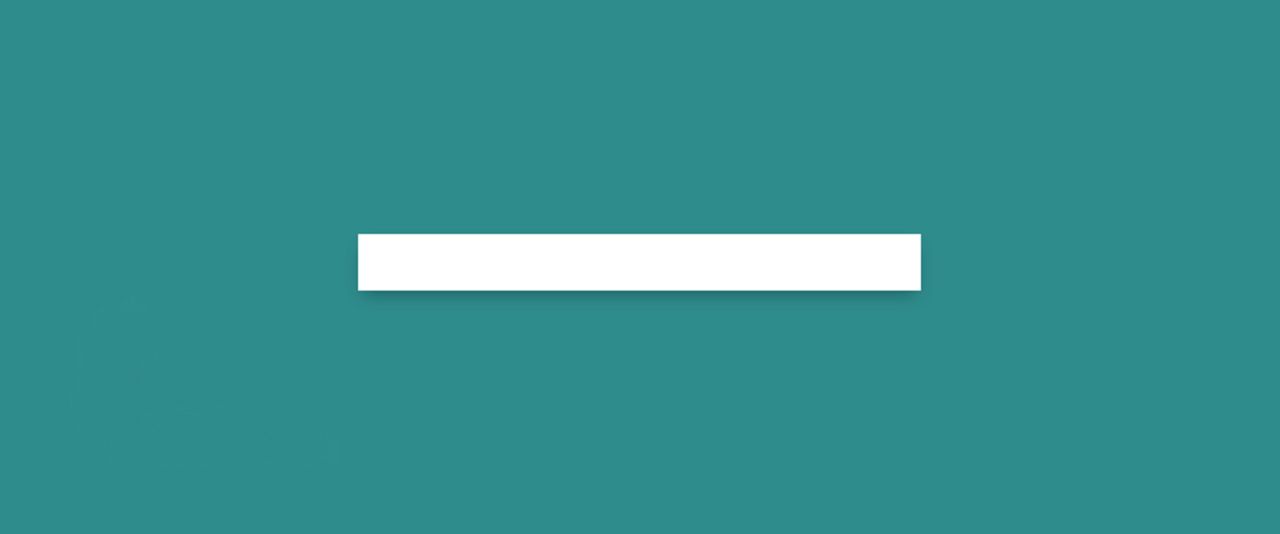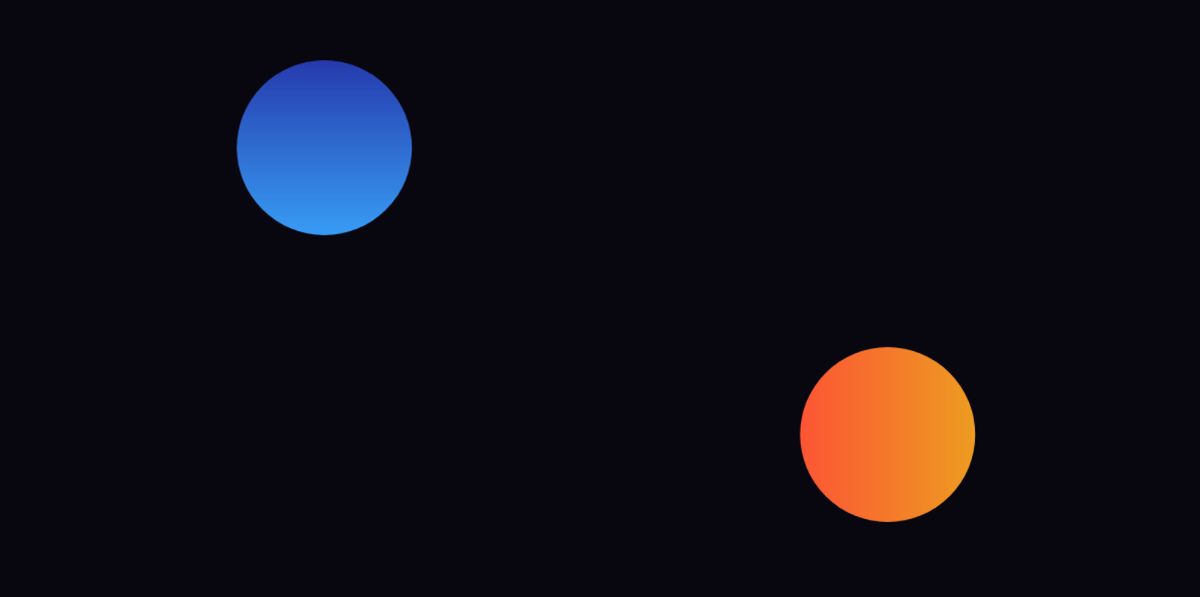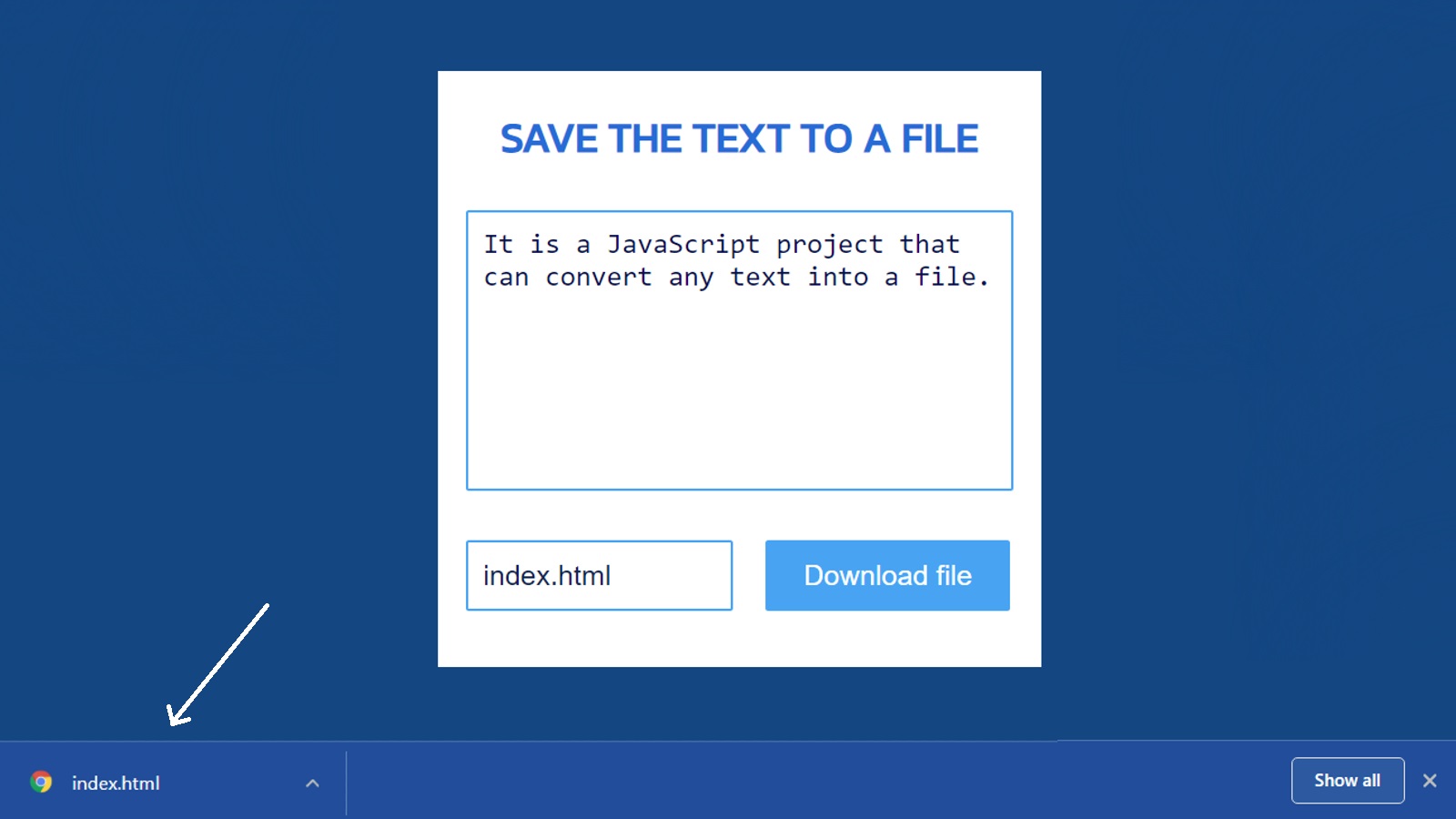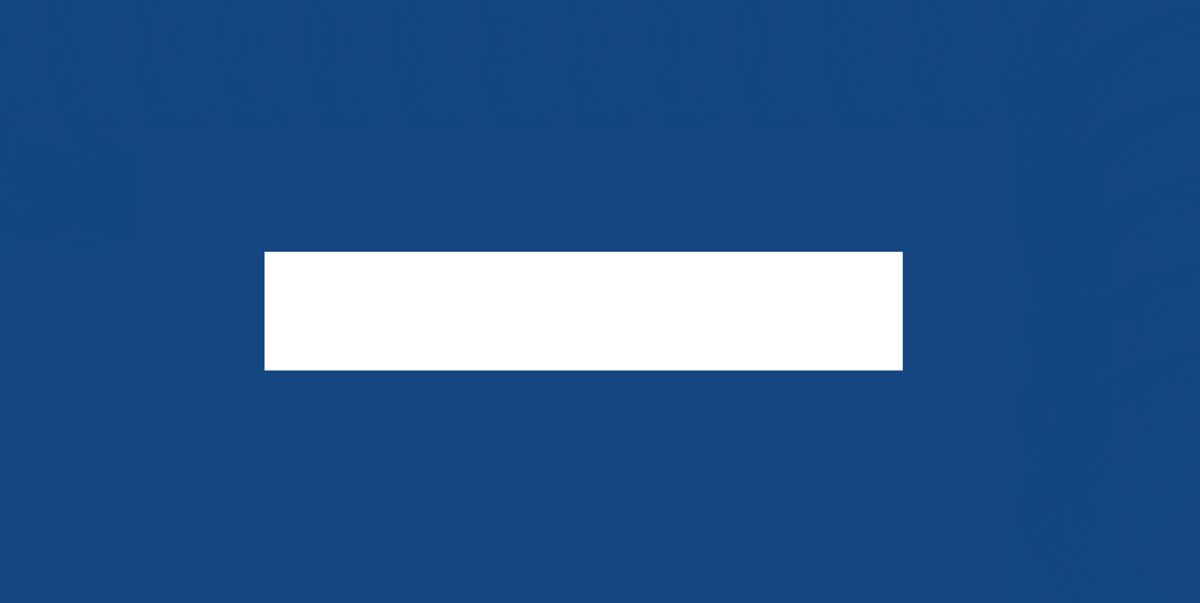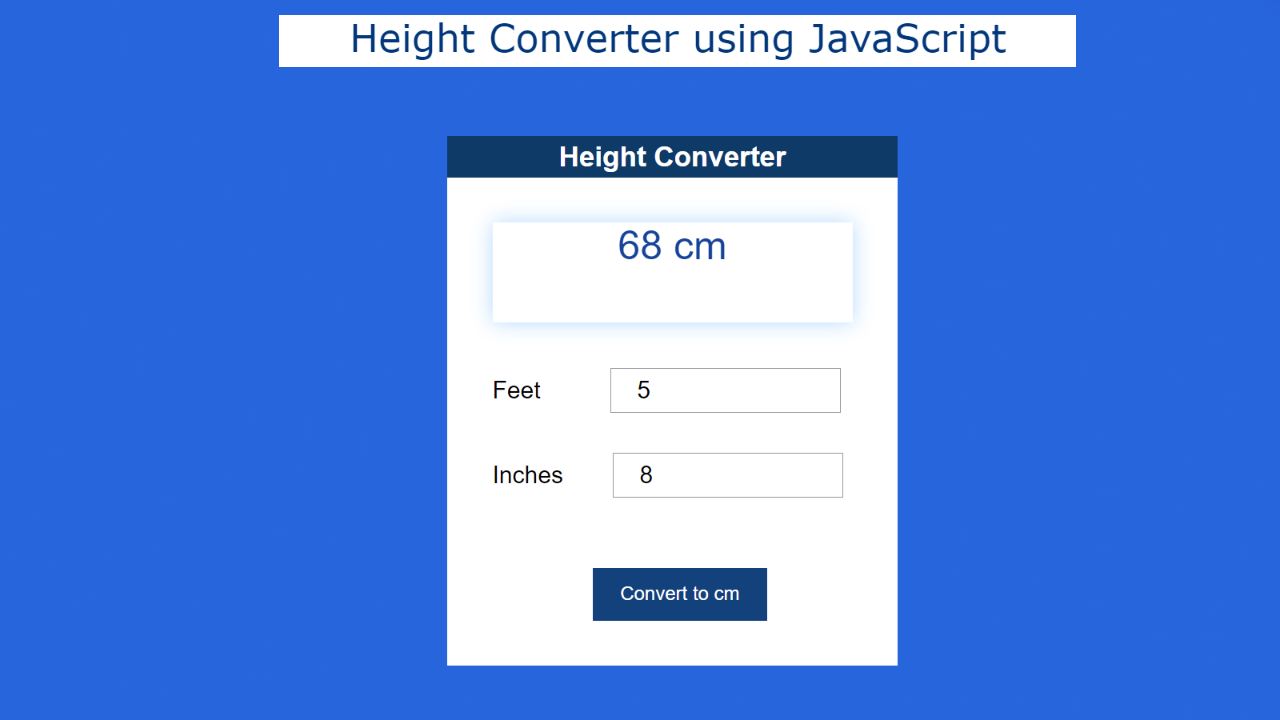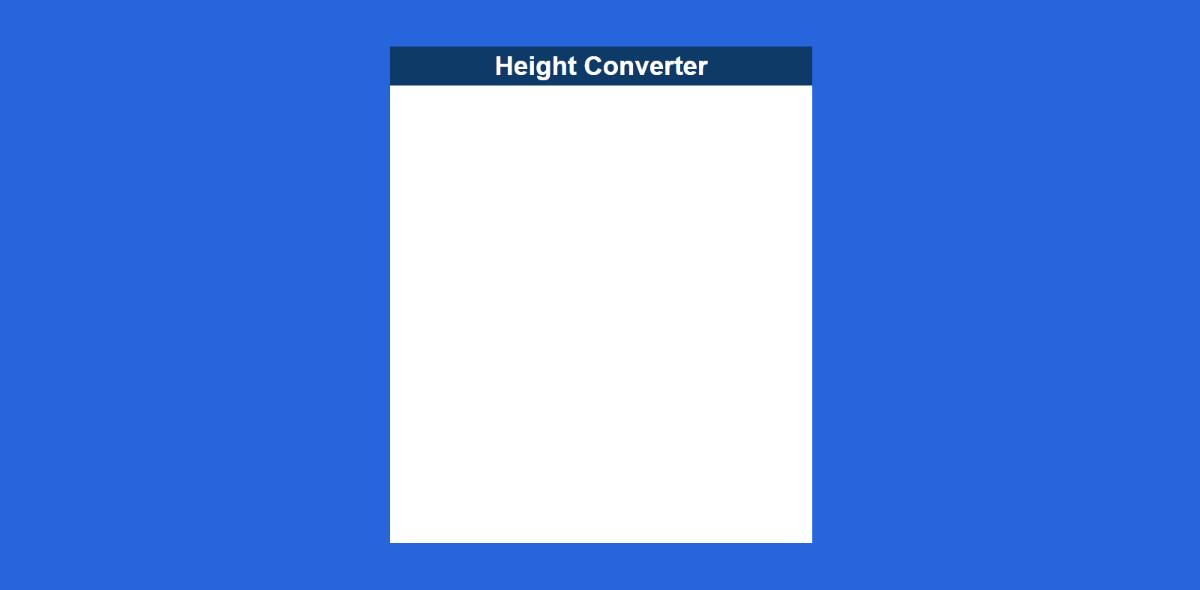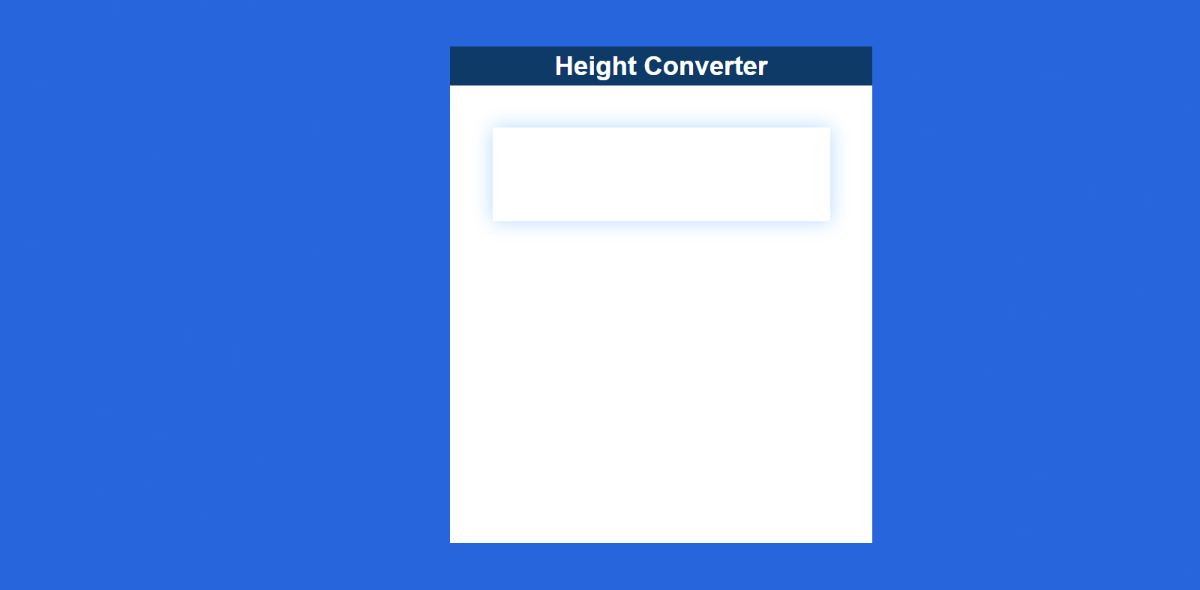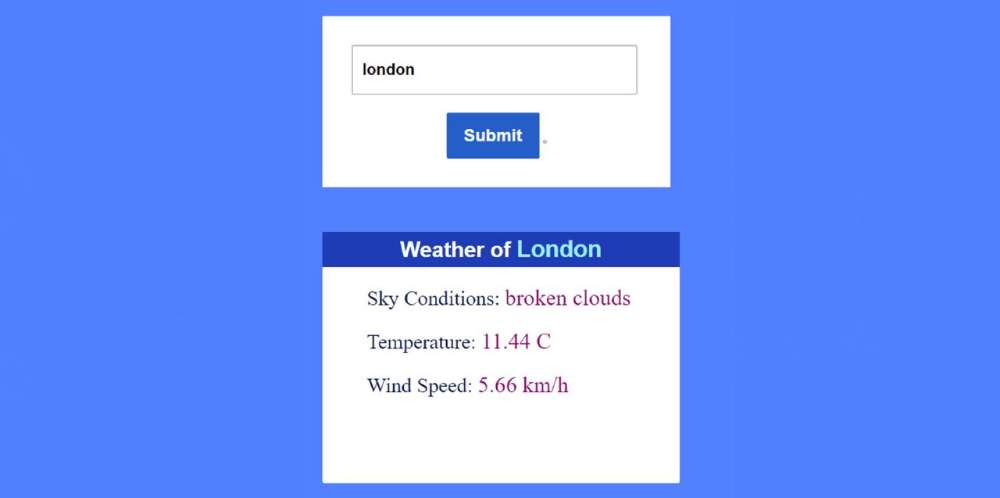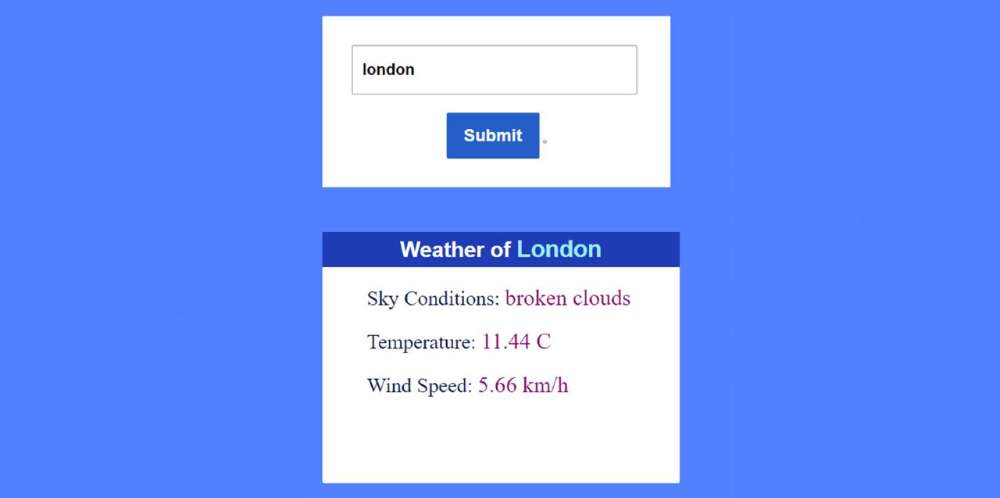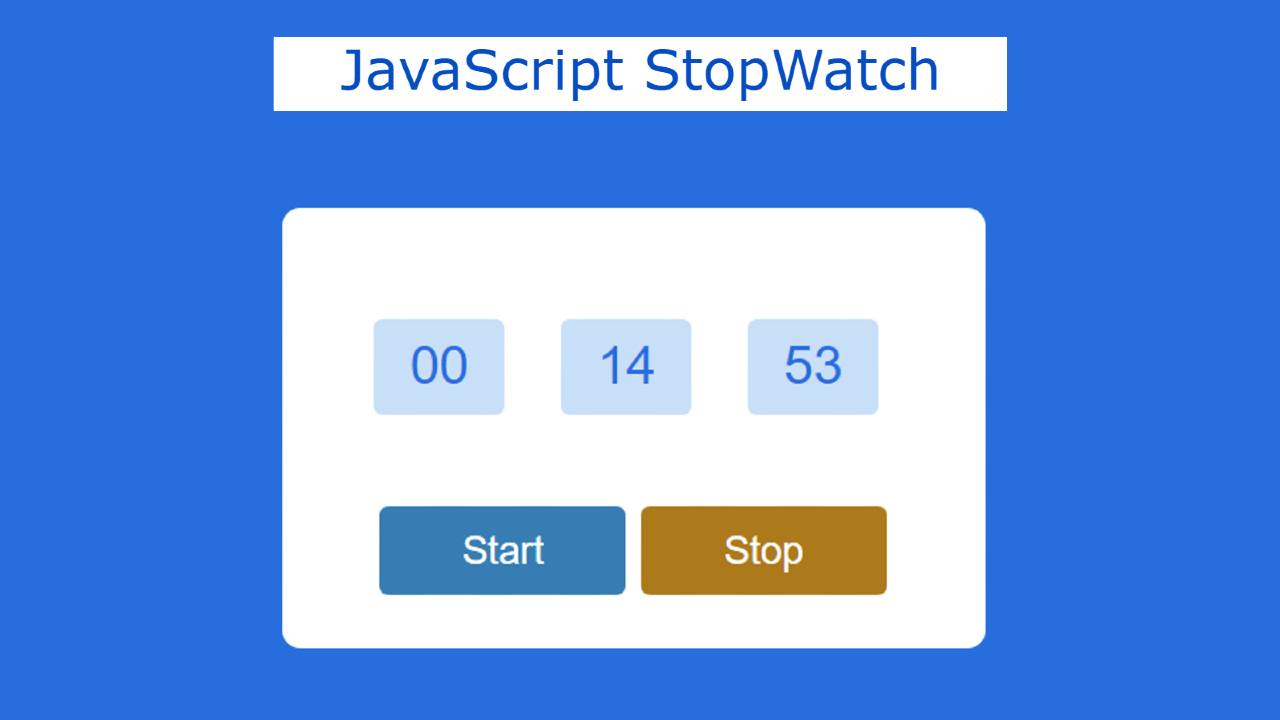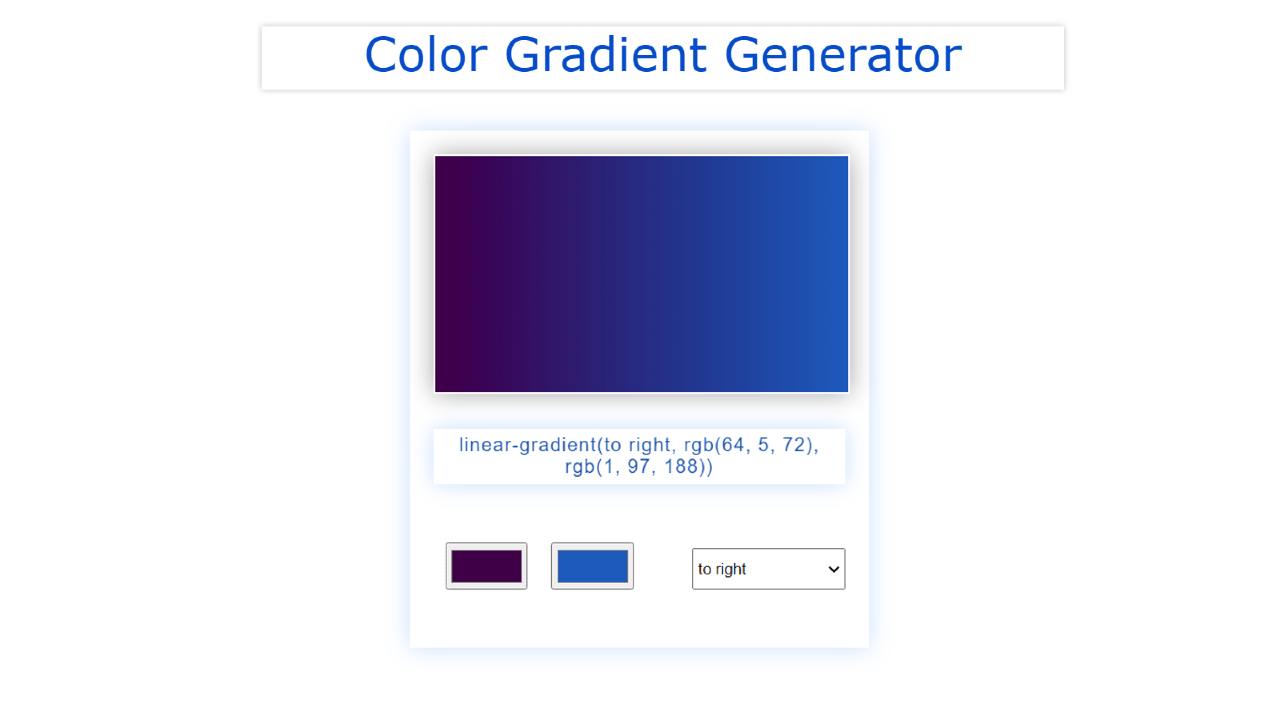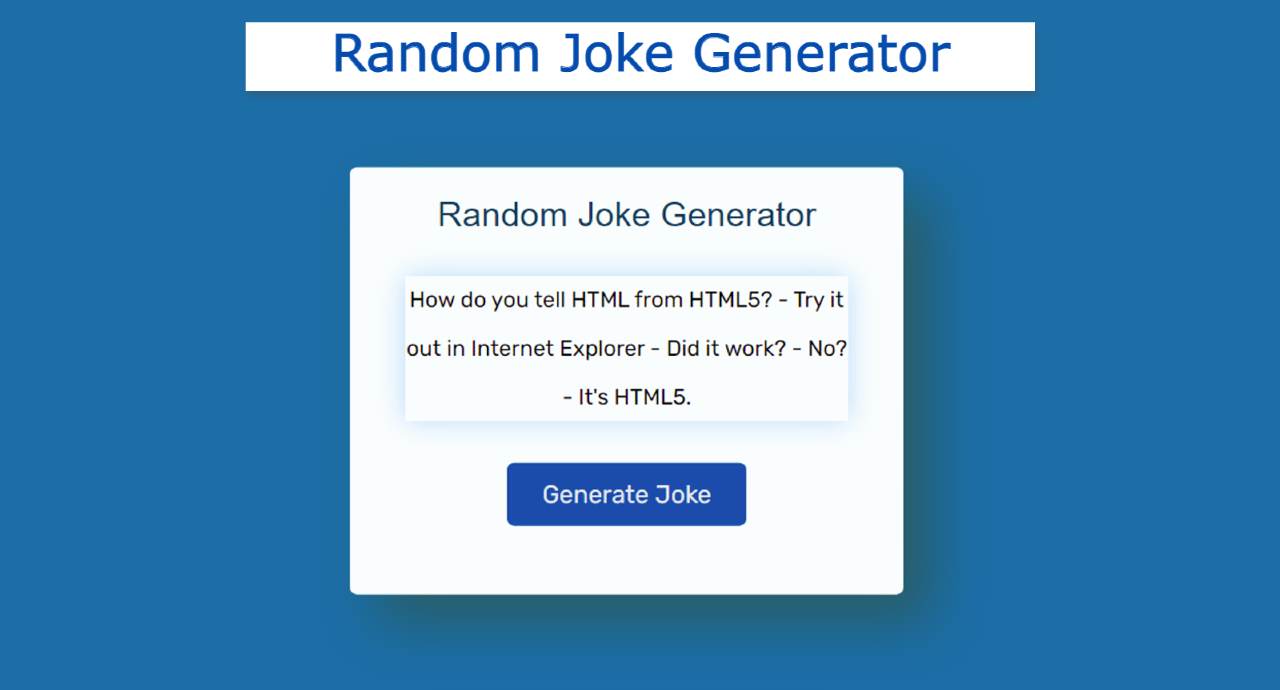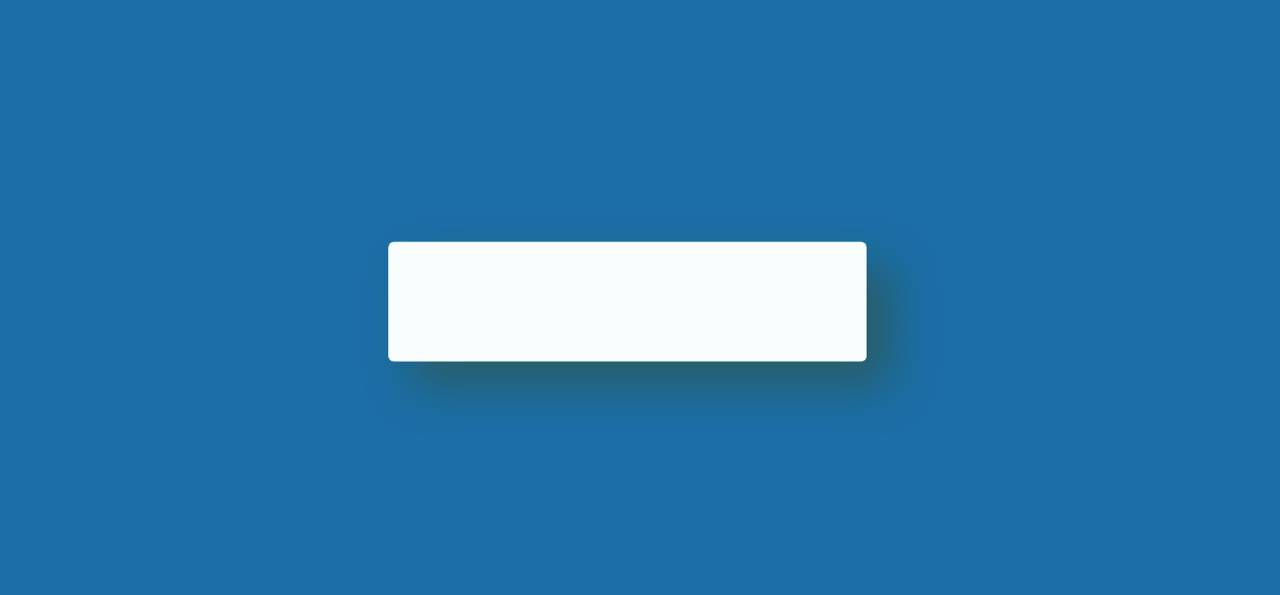Show and Hide Password Using jQuery and CSS
Show and Hide Password A JavaScript project helps to see and hide passwords in the input field. This article will help you to know how to show and hide passwords using jQuery. When we input a password into an input box, it appears as a bullet. As a result, those passwords can be easily protected from hackers.
The “Show and Hide Password” option is very important in case the user wants to see the password. This will allow the user to easily see the password in the input field.
When we use type = “password” in an input field, the characters input in that input box will appear as bullets. When type = “text” of input is used then the passwords will be converted to text and we will see.
There is a small button in the input box that can be clicked to see the password. In general, input type = “password”. Type = “text” of the input will be converted when that button is clicked.
How to Show and Hide Password Using jQuery
This article will help you to know how to create password Show and Hide using JQuery. Very little JQuery has been used here. JQuery is an external JavaScript library. I took the help of HTML CSS JavaScript to create this project.
First, we created and designed the input field using HTML and CSS. Then he implemented it with the help of Jquery. First, we created a box on the webpage on which we created an area for input. There is a small button in the input box that will help to show and hide the password.
See the Pen
Untitled by Foolish Developer (@foolishdevweb)
on CodePen.
Hope the above demo has helped you to know how to create this JavaScript Show and Hide Password project. As I said before, I took the help of Jquery to make this project. So you must include the JQuery CDN link in your HTML file.
Step 1: Basic structure of Show and Hide Password
The basic design of this password input box is created using the following HTML and CSS codes. Here I first made a box on the webpage using the background color green.
I used white as the background color of the box and width: 320px. Along with this, a shadow has been used around the box which enhances the beauty.