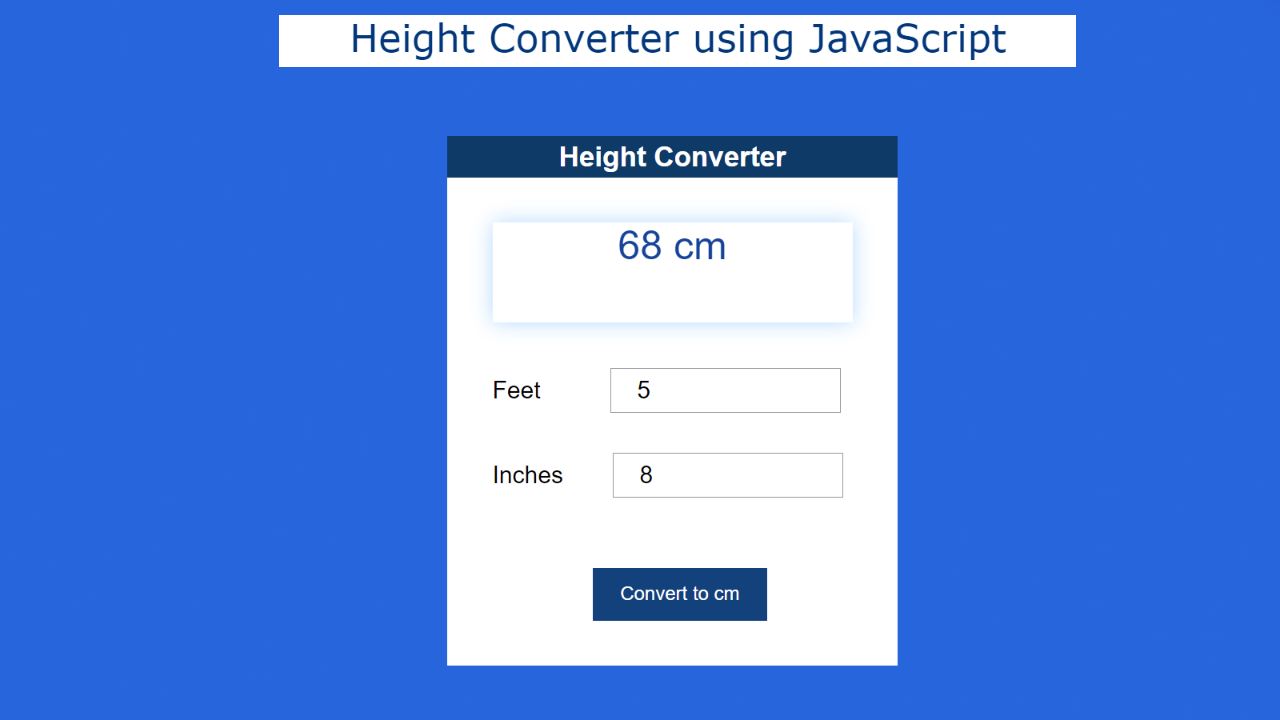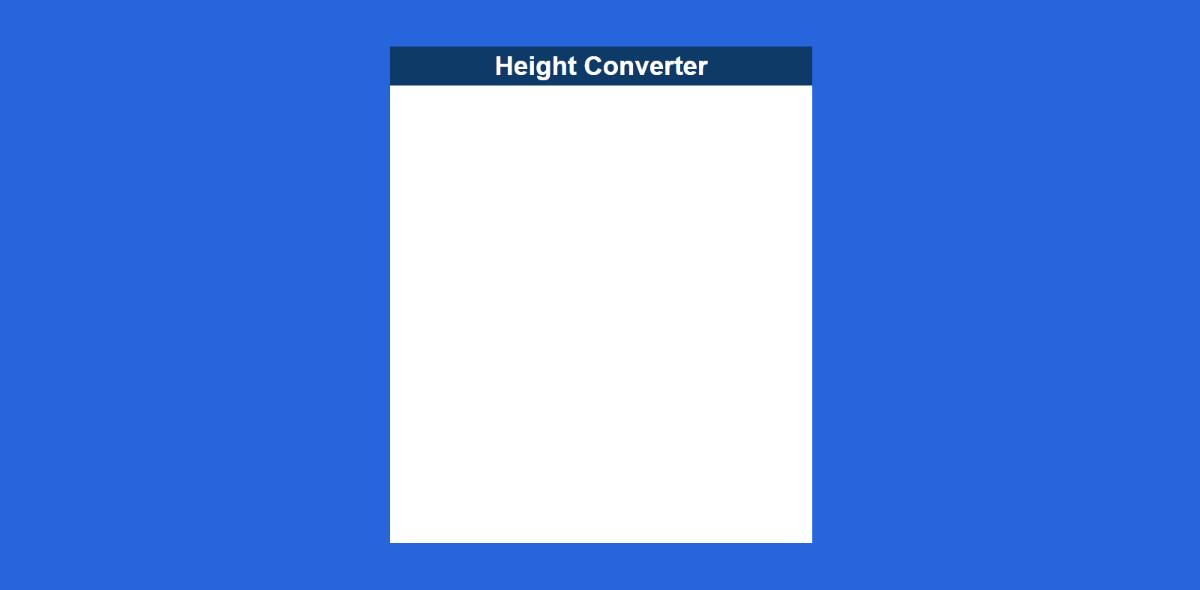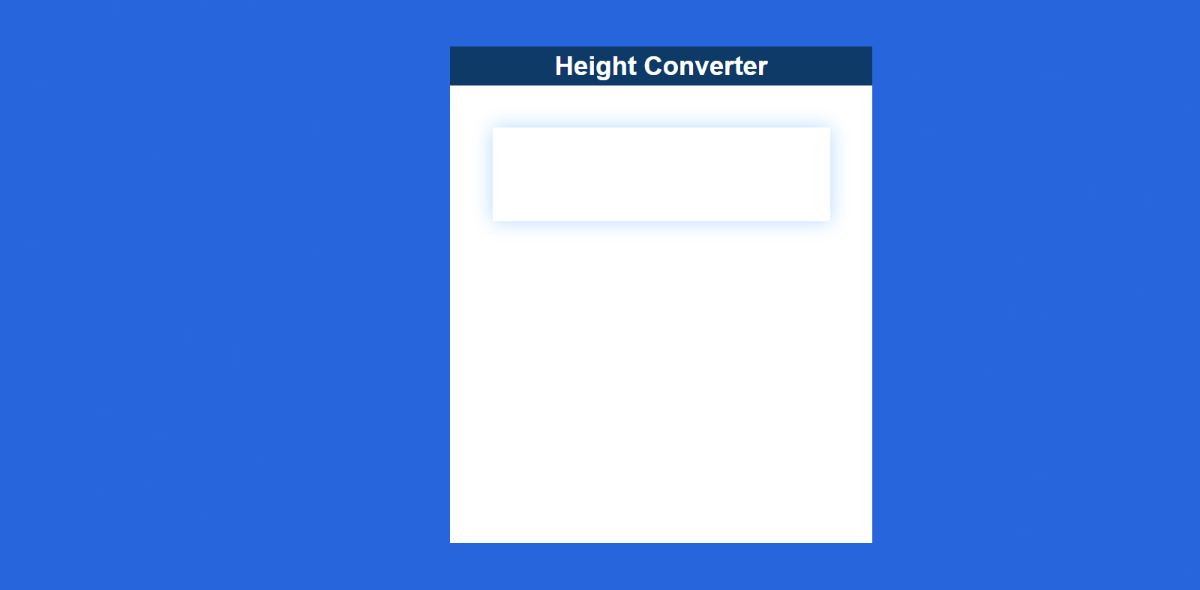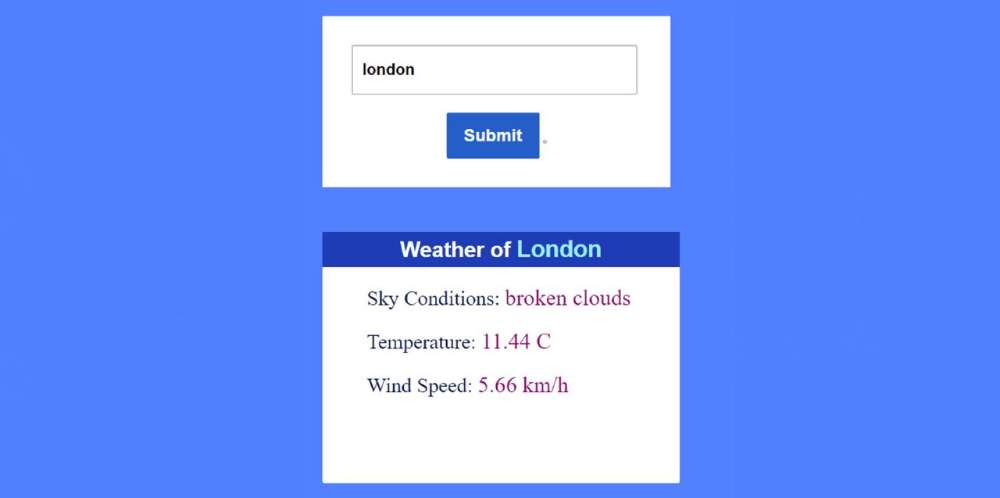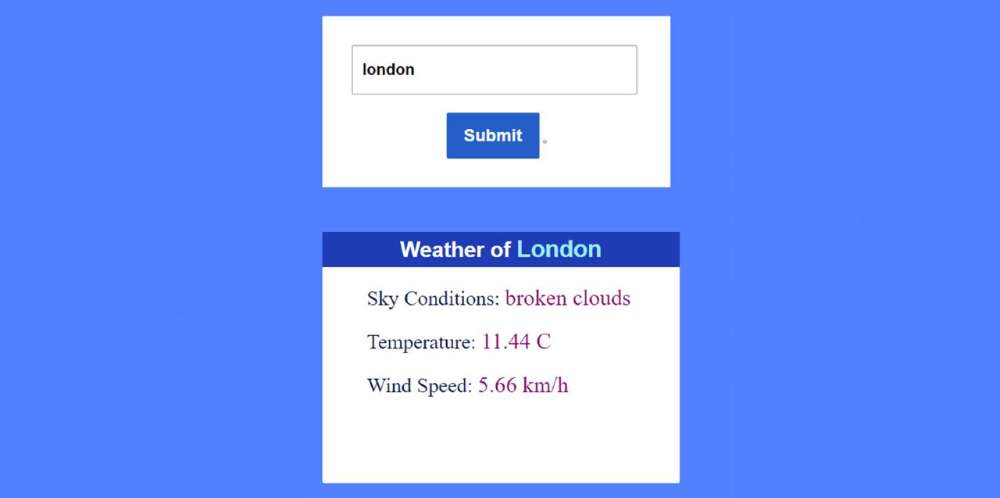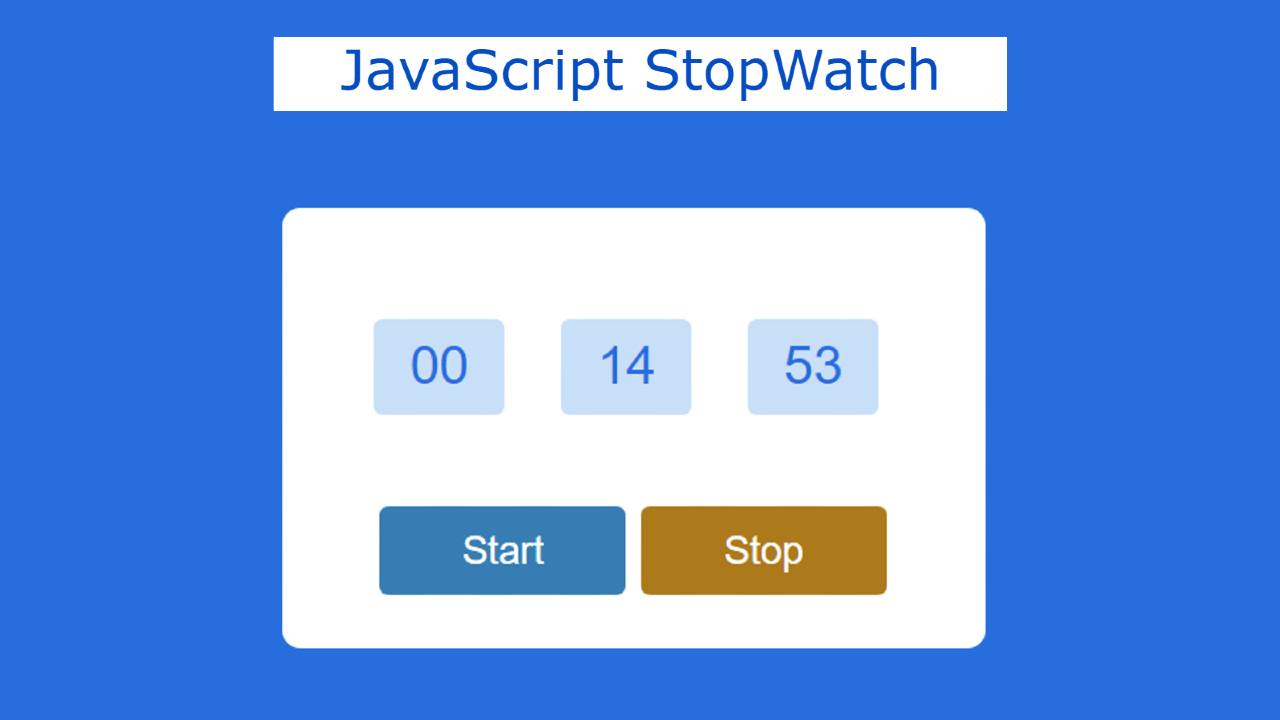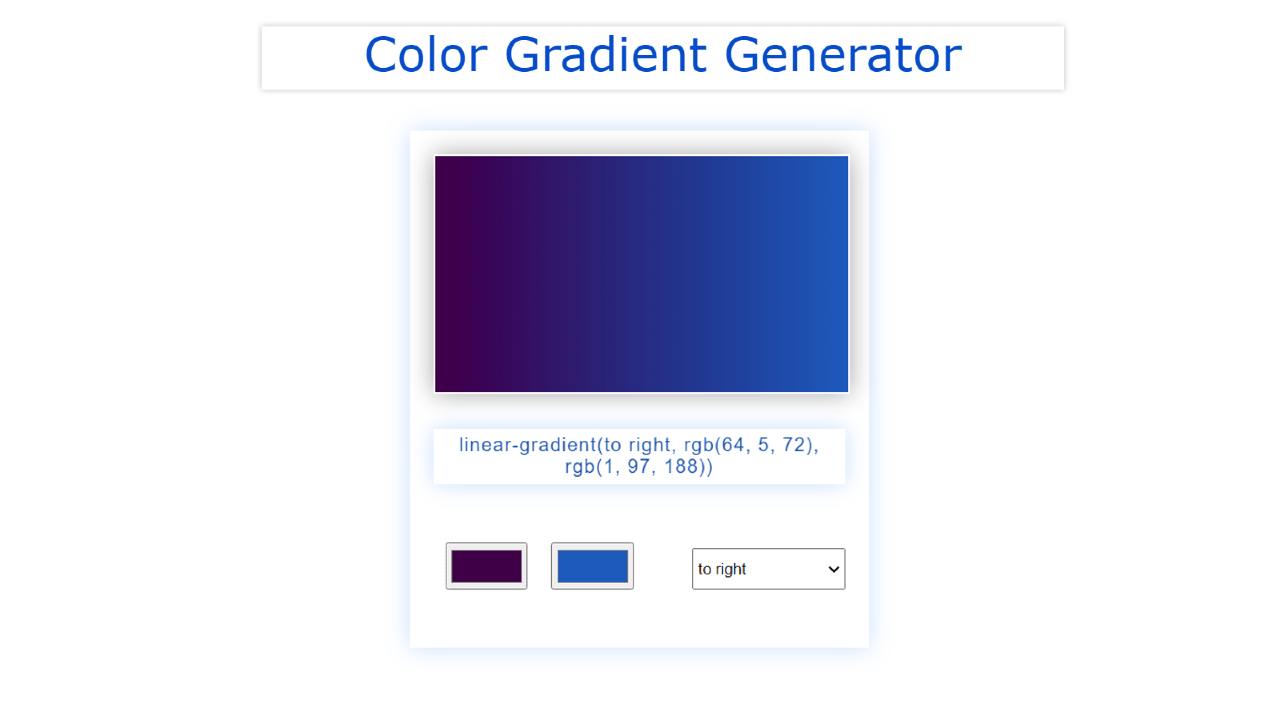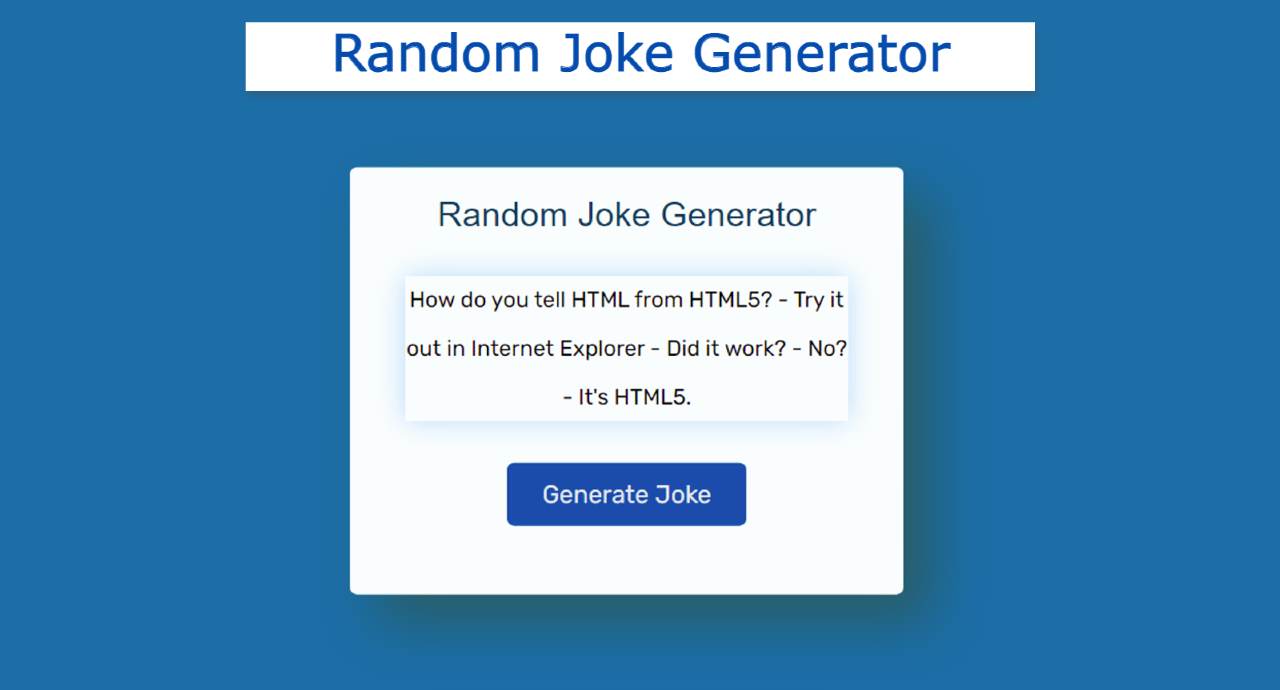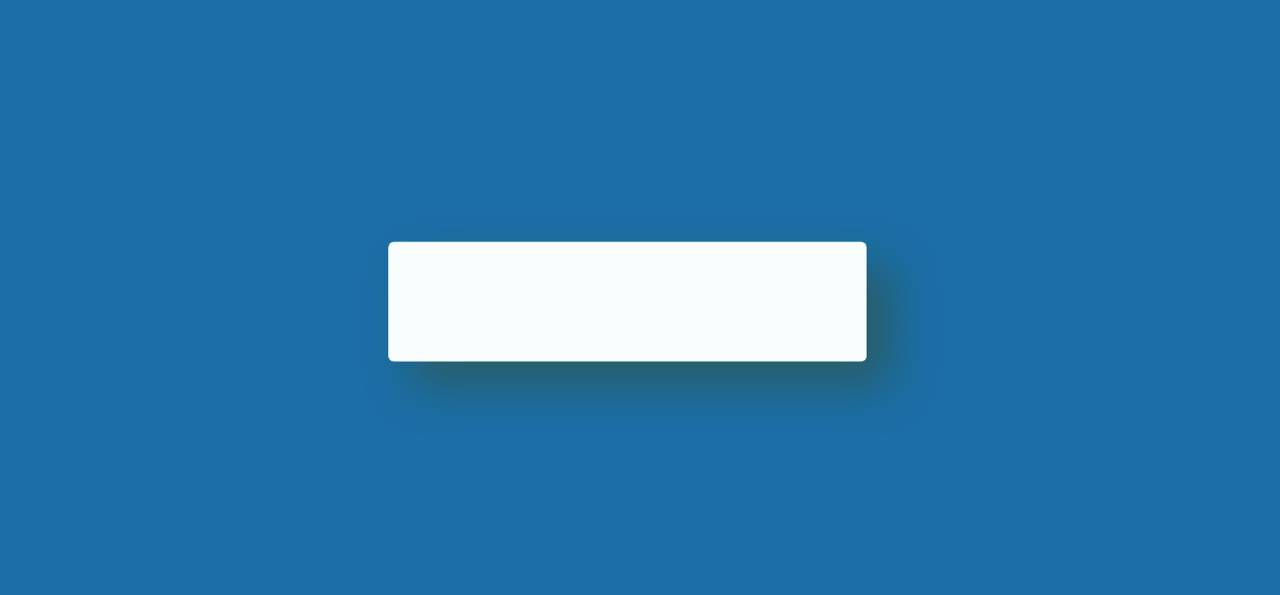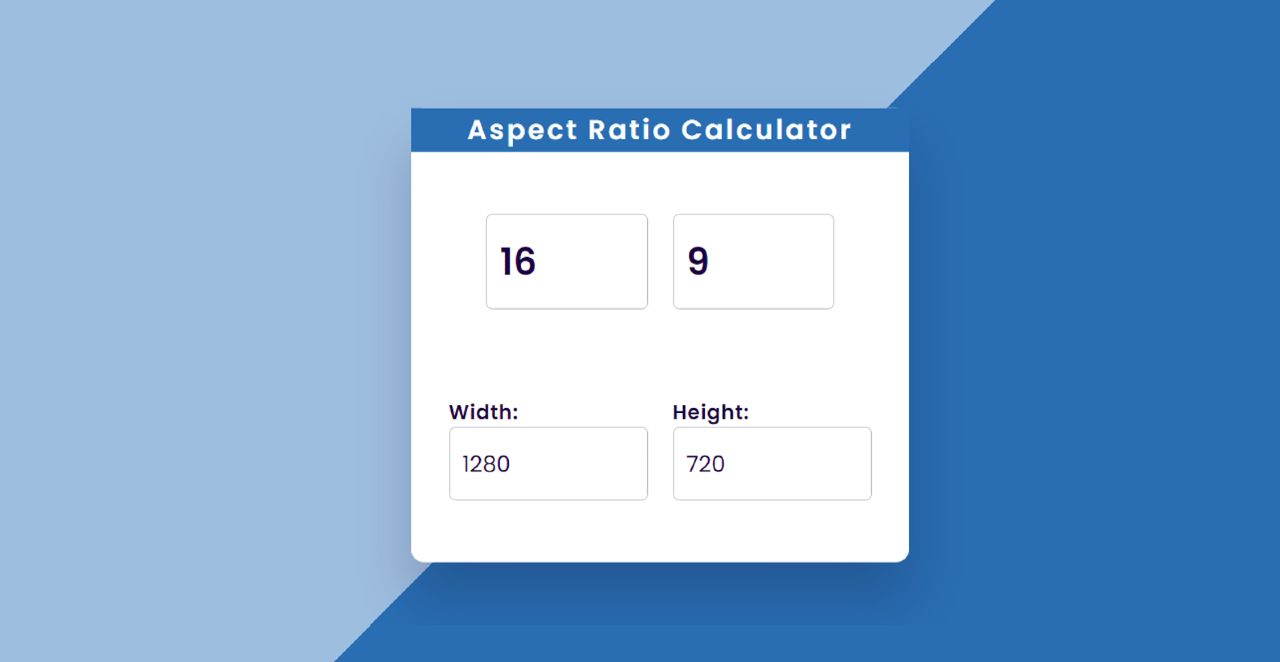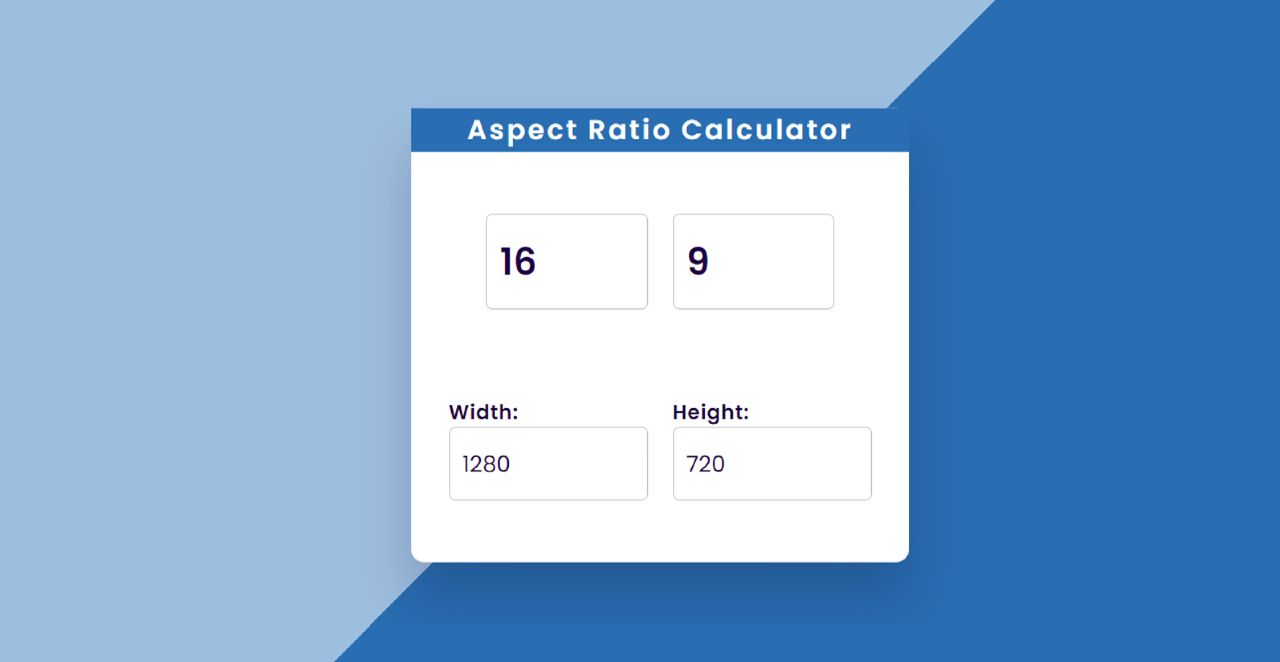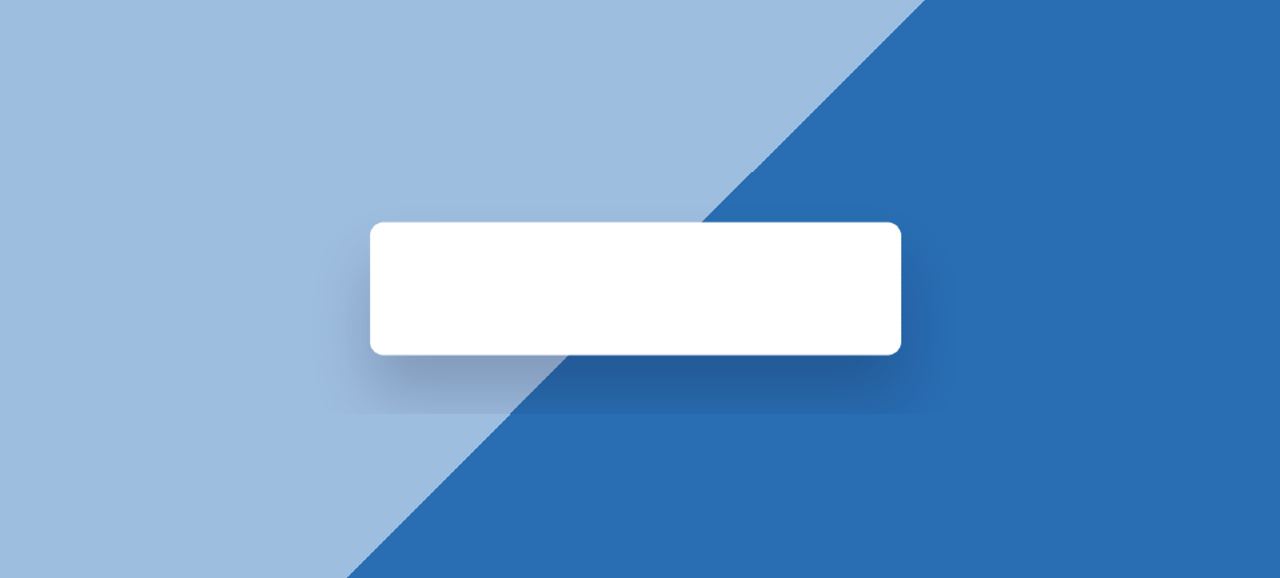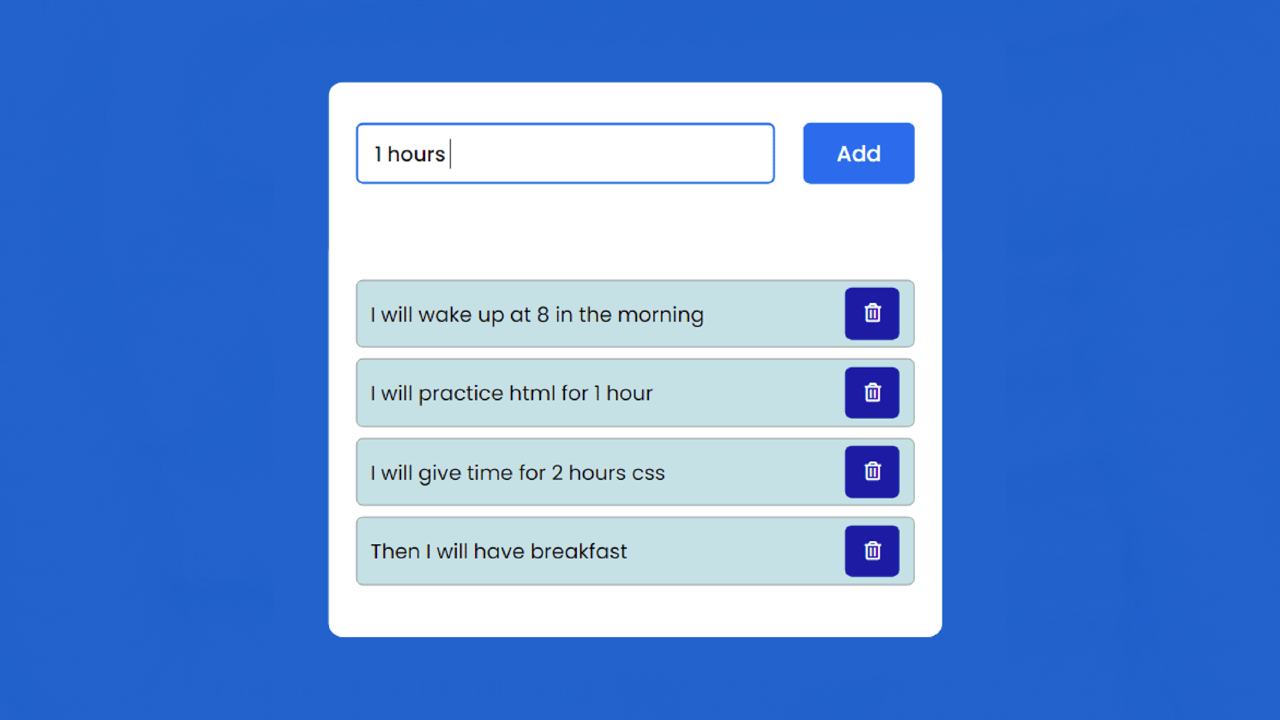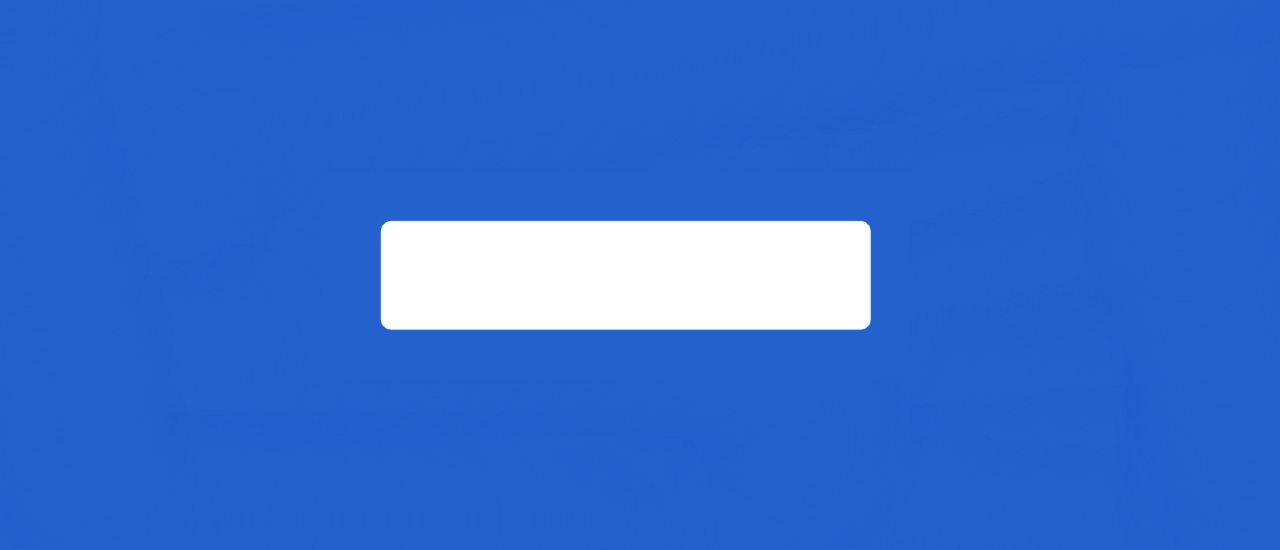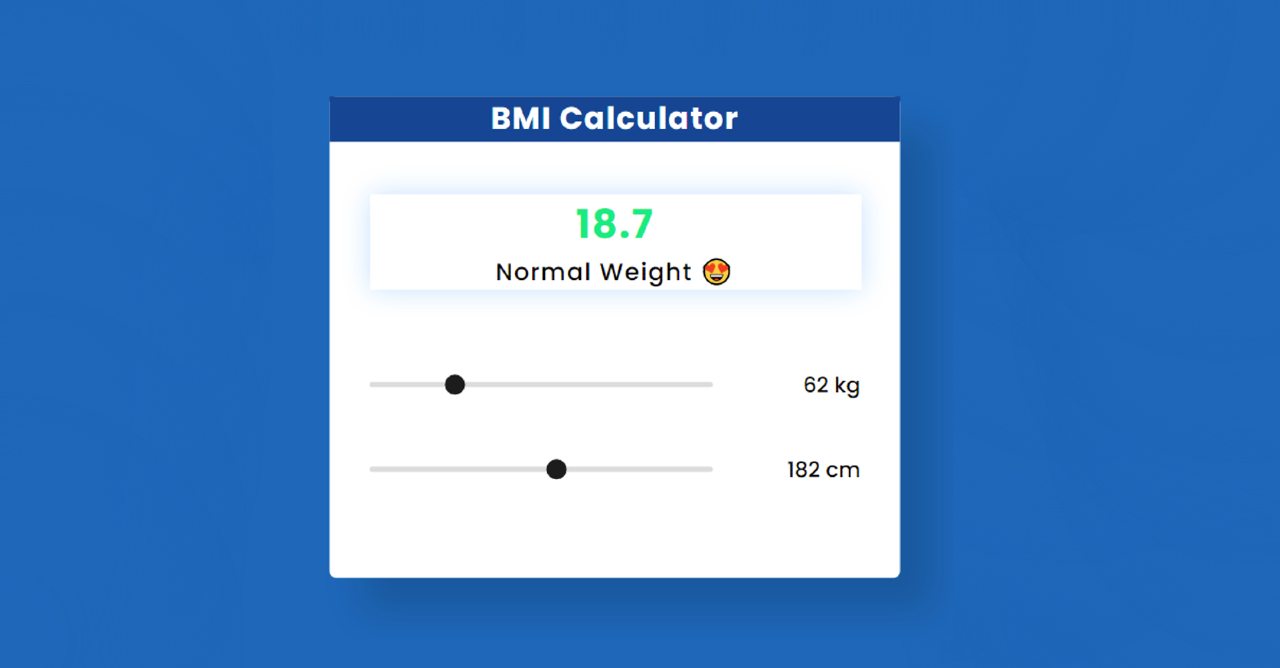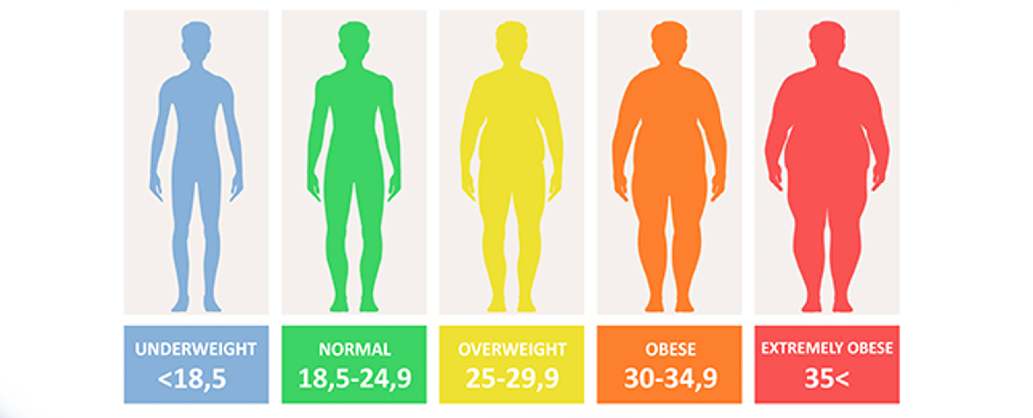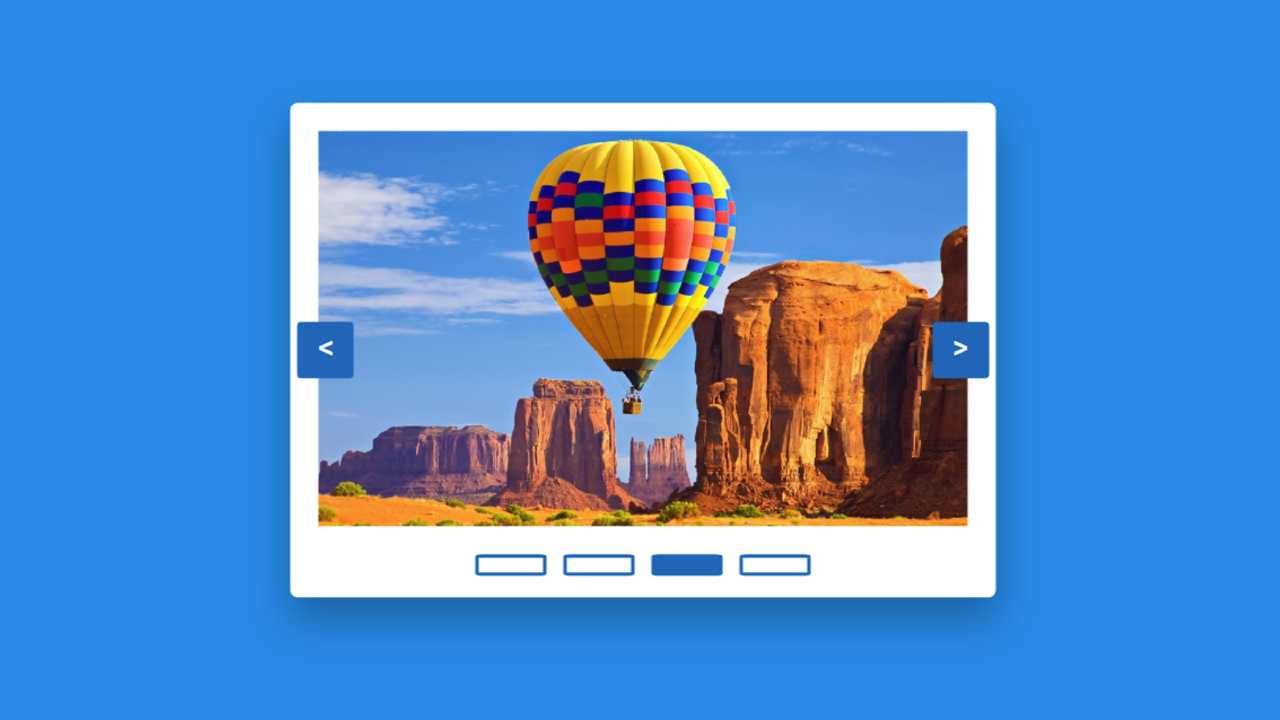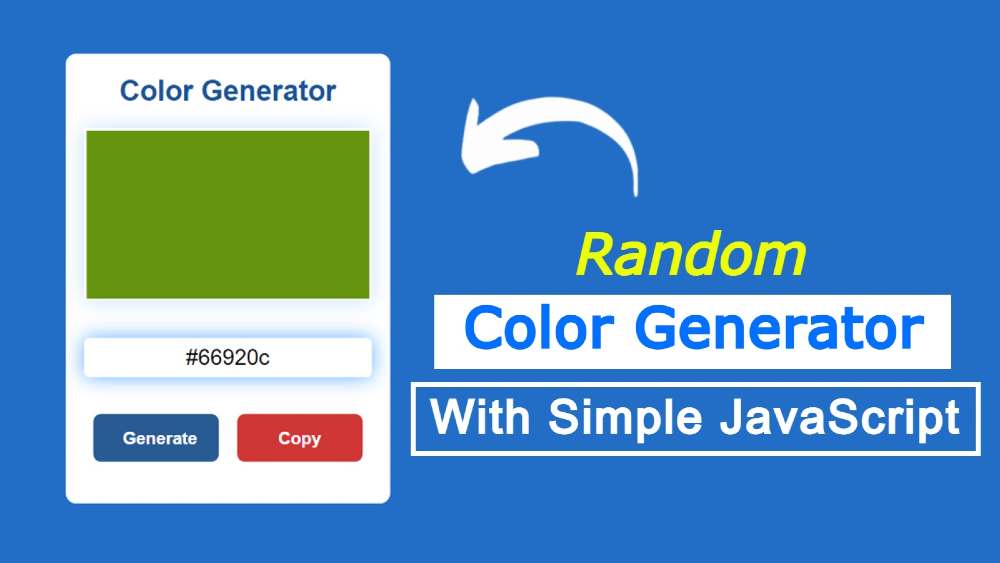Height Converter App using JavaScript – Free Source Code
In this article, you will learn how to create a Height Converter App using JavaScript. JavaScript Height Converter will help to convert the number of feet and inches to cm.
Here, if you input your height in feet and inches, you can see how many cm it will be. This is a simple JavaScript project that will help you learn the basics of JavaScript. I have created many more types of JavaScript projects before. Like the others, I hope you enjoy this project.
There are two inputs here. The first can be input in feet and the second in inches. It also has a display in which all the calculations can be seen. I took the help of HTML CSS and JavaScript to make this Height Converter App. HTML has designed the basics of CSS and JavaScript has made it work.
JavaScript Height Converter App
Below is a step-by-step tutorial on how I created this Height Converter project. First I made a box in which I put all the information. I have given a heading on the top of the box which will basically help to enhance the beauty. Then there is a display in which the calculated results can be seen.
Below are two input spaces. There is a button at the end of all the clicks on which the calculation can be seen in the display.
See the Pen
Untitled by Code Media (@codemediaweb)
on CodePen.
First, you create an HTML and CSS file then follow the tutorials below. Above I have given a demo which will help you to know how it works.
Step 1: Basic structure of Height Converter
We have created the basic structure of this height converter application using the following HTML and CSS code. This structure is basically a box containing all the information.
The background color of the web page is blue and the background color of the box is white. Box width: 450px and height: 530px.
Step 2: Add a heading
Now a heading has been used in this box. This will basically help to enhance the beauty. The background color of the heading is blue and the text color is white. Font-size: 28px helped to increase the size a bit.
Step 3: Create a display
Now we have created a display in which calculations can be seen. All the calculations can be seen in this display when you add the information in the input box. Display width: 80%, height: 100px and box-shadow are used to understand the size.