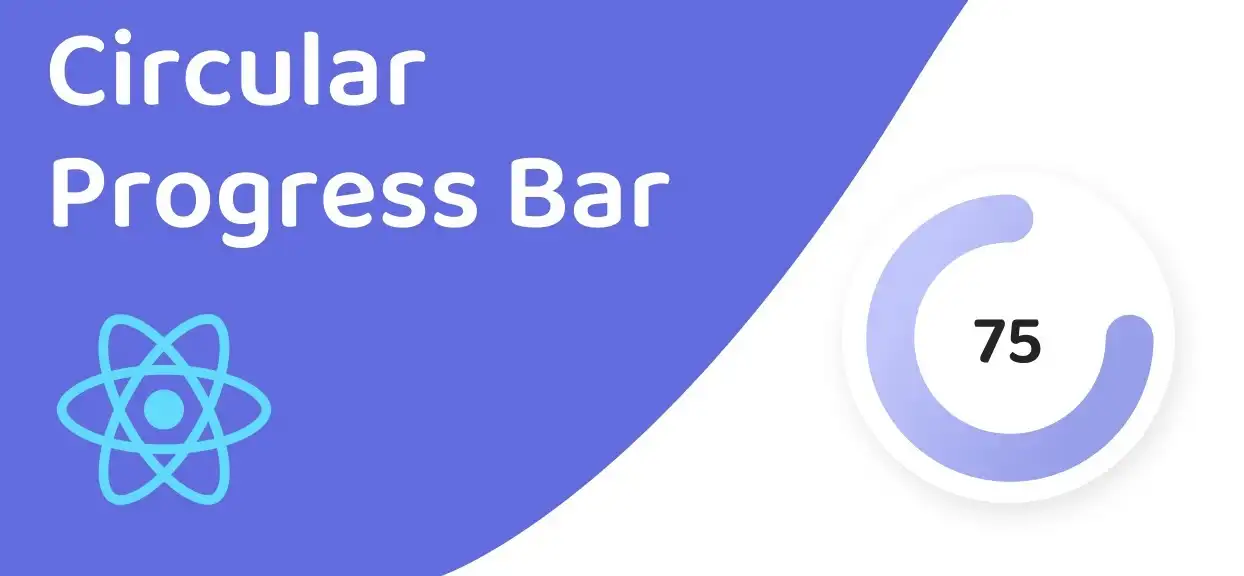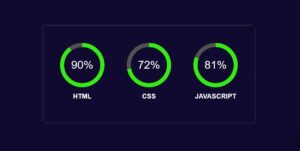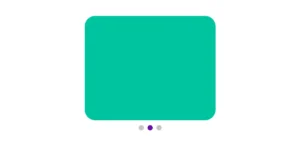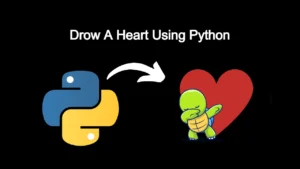Creating a circular progress bar with React JS is a great way to visually display the progress or completion of a task in your application. These types of progress bars, also known as radial progress bars, are often used in file uploads, downloads, or other timed operations. In this article, we will explore how to create a simple circular progress bar with React JS using the react-circular-progressbar library.
The react-circular-progressbar library is a lightweight and customizable library that allows developers to easily create circular progress bars in their React applications. The library provides a CircularProgressbar component that can be imported and used in any React component. The component accepts several props such as value, text, and styles that can be used to customize the appearance of the progress bar.
50+ Resume templates using HTML (Free Code + demo)
To get started, you will first need to install the react-circular-progressbar library by running npm install react-circular-progressbar in your project. Once the library is installed, you can import the CircularProgressbar component and use it in your React component.
Circular Progress Bar with React JS
Here is an example of how to create a circular progress bar using HTML, CSS, and React JS:
Create an HTML element in your React component to represent the progress bar. For example, you can use a div element with a class name “progress-bar”.
render() {
return (
<div className="progress-bar">
<div className="progress-bar-fill"></div>
</div>
);
}
Create a CSS file and import it into your React component. In the CSS file, you can use the border-radius property to create the circular shape of the progress bar, and use the width and height properties to set the size of the progress bar.
.progress-bar {
width: 100px;
height: 100px;
border-radius: 50%;
background-color: #d6d6d6;
position: relative;
}
Use the ::before pseudo-element to create the progress fill. In this example, we are going to use the transform property to rotate the progress fill.
.progress-bar-fill {
content: "";
width: 100%;
height: 100%;
border-radius: 50%;
background-color: #00ff00;
transform: rotate(90deg);
transform-origin: center;
position: absolute;
top: 0;
left: 0;
}
In the React component, you can use the state to store the current progress value and use it to update the CSS transform property of the progress fill element.
class MyComponent extends React.Component {
constructor(props) {
super(props);
this.state = { progress: 0 };
}
render() {
const progressFillStyle = {
transform: `rotate(${this.state.progress / 100 * 360 + 90}deg)`
};
return (
<div className="progress-bar">
<div className="progress-bar-fill" style={progressFillStyle}></div>
</div>
);
}
}
This is a React component that renders a progress bar. The component has a constructor that sets the initial state to have a progress of 0. In the render method, the component calculates the rotation of the progress bar fill based on the progress state (this.state.progress) and a progressFillStyle object is created with the calculated rotation in degrees. This progressFillStyle is then passed as a prop to the progress-bar-fill div, which applies the rotation via inline styles.
It should be noted that this component is not dynamic, it will always render the progress bar with 0% progress, In order to make it dynamic you should use setState or props to change the state and re-render the component.
Note that this is a basic example, you can customize the HTML, CSS, and React code.
Also, this is not the only way to create circular progress bar, you can also use SVG, Canvas or any other library to achieve the same.
advanced circular progress bar using React JS
Here is an example of how to create an advanced circular progress bar using HTML, CSS, and React JS:
Create an HTML element in your React component to represent the progress bar. For example, you can use a div element with a class name “progress-bar”. Inside the div, you can add another div with class “progress-bar-fill” which will be used to fill the progress, and another div with class “progress-bar-text” to display the percentage text.
render() {
return (
<div className="progress-bar">
<div className="progress-bar-fill"></div>
<div className="progress-bar-text">{`${this.state.progress}%`}</div>
</div>
);
}
Create a CSS file and import it into your React component. In the CSS file, you can use the border-radius property to create the circular shape of the progress bar, and use the width and height properties to set the size of the progress bar.
.progress-bar {
width: 200px;
height: 200px;
border-radius: 50%;
background-color: #d6d6d6;
position: relative;
}
Use the ::before pseudo-element to create the progress fill. In this example, we are going to use the transform property to rotate the progress fill and use clip-path to make the progress fill appear in a circular shape.
Expanding Search Bar Using HTML CSS (Code + Demo)
.progress-bar-fill {
content: "";
width: 100%;
height: 100%;
background-color: #00ff00;
transform: rotate(90deg);
transform-origin: center;
position: absolute;
top: 0;
left: 0;
clip-path: circle(50%);
}
In the React component, you can use the state to store the current progress value and use it to update the CSS transform property of the progress fill element and also the clip-path property to change the fill percentage.
class MyComponent extends React.Component {
constructor(props) {
super(props);
this.state = { progress: 0 };
}
render() {
const progressFillStyle = {
transform: `rotate(${this.state.progress / 100 * 360 + 90}deg)`,
clipPath: `circle(${this.state.progress}% at center)`
};
return (
<div className="progress-bar">
<div className="progress-bar-fill" style={progressFillStyle}></div>
<div className="progress-bar-text">{`${this.state.progress}%`}</div>
</div>
);
}
}
The class component MyComponent extends the React.Component class and overrides the render method to return JSX elements that make up the progress bar.
In the constructor, the component sets an initial state of progress to 0. The progressFillStyle variable is used to set the rotation of the progress bar fill based on the current progress value, which is represented as a percentage from 0 to 100. The progress bar fill is rotated by an angle of progress / 100 * 360 + 90 degrees.
The JSX elements returned by the render method include a div element with a class of progress-bar and another div element inside it with a class of progress-bar-fill and the progressFillStyle styles applied to it.
You can update the progress value by using the setState method in the component’s class methods and update the value of the progress state variable.
You can also use CSS animations like animation or transition to make the fill progress more smooth and visually pleasing.
In conclusion, creating a circular progress bar with React JS is a simple task with the help of the react-circular-progressbar library. The library provides a powerful and customizable component that can be easily integrated into any React application.
Image Zoom on Hover using Pure Javascript & CSS
With a variety of props and styling options, it’s easy to create a react progress bar that matches the look and feel of your application. Additionally, the library provides an animation feature that can be used to add visual interest to the progress bar and provide a better user experience.
final Output:
Creating a progress bar with an arrow in React Native involves using the ProgressBarAndroid component and the Animated API to create a custom animation for the arrow.
The ProgressBarAndroid component is a built-in component in React Native that allows you to create a progress bar. It accepts several props such as style, indeterminate, and progress that can be used to customize the appearance of the progress bar.
Building an SVG circular progress component in React involves several steps, including:
Installing the necessary dependencies
Creating the component
Setting the initial state
Defining the component’s JSX
Updating the progress value
Adding styles
Adding text and children