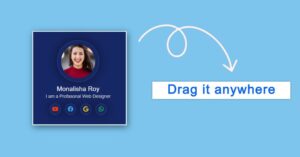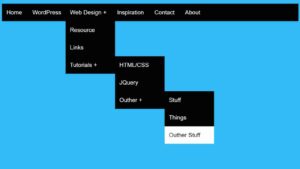In this article you will know how to create Scientific Calculator in Java. You can easily create Scientific Calculator with Java.
Earlier I have shared many Scientific Calculator tutorials with JavaScript. To make this Java Scientific Calculator you need to have basic JavaScript knowledge.
Scientific calculators are indispensable tools for engineers, mathematicians, and scientists. These devices offer a wide range of functions that go beyond basic arithmetic, including trigonometric, logarithmic, and statistical operations.

Scientific Calculator in Java
Before we dive into building our scientific calculator in Java, you should have some prior knowledge of Java programming. You will need:
Java Development Kit (JDK): Make sure you have Java installed on your computer. You can download the latest JDK from the official Oracle website.
Integrated Development Environment (IDE): While you can write Java code in a text editor and compile it using the command line, it’s highly recommended to use an IDE for a more efficient development process. Popular IDEs include Eclipse, IntelliJ IDEA, and NetBeans.
Basic Understanding of GUI: A basic understanding of graphical user interface (GUI) concepts will be helpful. We will be using Java’s Swing library to create the graphical interface for our calculator.
Step 1: Setting up the Project
Create a New Project: Launch your IDE and create a new Java project. Give it a meaningful name, such as “ScientificCalculator.”
Create a New Class: Inside your project, create a new Java class, e.g., “ScientificCalculatorGUI.”
Step 2: Logic for Scientific Calculator in Java
Now we need to add the necessary logic to make this Scientific Calculator Java. Here I have given and explained the codes step by step. You can download all the codes in the channel.
1. Import Statements:
import java.util.Scanner;
import java.lang.Math;
These lines import the necessary Java libraries for input (Scanner) and mathematical functions (Math).
2. Main Method:
public class ScientificCalculator {
public static void main(String[] args) {
// ...
}
}
This is the main class and method. It’s where the program starts execution.
3. Scanner Initialization:
Scanner scanner = new Scanner(System.in);
This line creates a Scanner object to read input from the user via the console.
4. Variable Initialization:
double result = 0;
result is initialized to 0, and it will store the result of calculations.
5. Main Loop:
while (true) {
// ...
}
This loop keeps the program running until the user chooses to exit.
6. Display Menu:
System.out.println("Scientific Calculator");
System.out.println("1. Addition");
System.out.println("2. Subtraction");
System.out.println("3. Multiplication");
System.out.println("4. Division");
System.out.println("5. Square Root");
System.out.println("6. Exponentiation");
System.out.println("7. Exit");
System.out.print("Select an operation: ");
This code displays the menu with options for different mathematical operations.
7. User Choice:
int choice = scanner.nextInt();
It reads the user’s choice from the console.
8. Exit Condition:
if (choice == 7) {
System.out.println("Goodbye!");
break;
}
If the user selects “7,” the program says goodbye and exits the loop.
9. Operand Inputs:
double operand1, operand2;
Declare variables to store the two operands.
10. Operand Input and Validation:
System.out.print("Enter first operand: ");
operand1 = scanner.nextDouble();
The code prompts the user to enter the first operand and reads it from the console. For operations like square root, the second operand is initialized to 0.
11. Operation Selection:
switch (choice) {
case 1:
result = operand1 + operand2;
break;
//This case adds operand1 and operand2 and assigns the result to the result variable.
case 2:
result = operand1 - operand2;
break;
//This case subtracts operand2 from operand1 and assigns the result to the result variable.
case 3:
result = operand1 * operand2;
break;
case 4:
// Division with error handling for division by zero
if (operand2 != 0) {
result = operand1 / operand2;
} else {
System.out.println("Error: Division by zero.");
continue; // Skip calculation and go back to the menu
}
break;
case 5:
// Square root with error handling for negative input
if (operand1 >= 0) {
result = Math.sqrt(operand1);
} else {
System.out.println("Error: Invalid input for square root.");
continue; // Skip calculation and go back to the menu
}
break;
case 6:
result = Math.pow(operand1, operand2);
break;
//This case calculates operand1 raised to the power of operand2 using the Math.pow function and assigns the result to the result variable.
}
Based on the user’s choice, the code performs the selected mathematical operation. It handles division by zero and invalid input for square root.
12. Display Result:
System.out.println("Result: " + result);
The result of the operation is displayed to the user.
13. Invalid Choice:
} else {
System.out.println("Invalid choice. Please select a valid operation.");
}
If the user selects an invalid operation, a message is displayed, and the loop continues.
14. Closing the Scanner:
scanner.close();
Finally, the Scanner is closed to release resources when the program exits.
After you’ve implemented the scientific calculator’s logic, rigorous testing is essential to ensure that it functions as expected.
Hopefully, from this article you have learned how to make Scientific Calculator in Java. If you have any problem, then you can comment me.
If you want to create Scientific Calculator by other programming language, then you can find it on my website.
Creating a scientific calculator in Java is a complex task, but I can provide you with a simplified example of how to create a basic scientific calculator with some common scientific functions, such as square root, trigonometric functions, and logarithms.
1. Set up your development environment:
2. Create a new Java project:
3. Design the GUI:
4. Add functionality to the buttons:
5. Implement the calculator logic:
6. Test and refine:
The objective of creating a scientific calculator in Java, or any programming language, is to provide a tool for performing a wide range of mathematical and scientific calculations efficiently and accurately.
Perform Complex Mathematical Operations:
Scientific Functions:
Unit Conversions:
Statistical and Data Analysis:
Complex Numbers:
User-Friendly Interface: