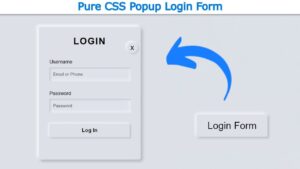Are you looking for Button Click Effect CSS for your project?
In this article I have created a collection of 20 best CSS Button Click Effects. Every Button Click Effect CSS here is beautiful and suitable for use in any professional project.
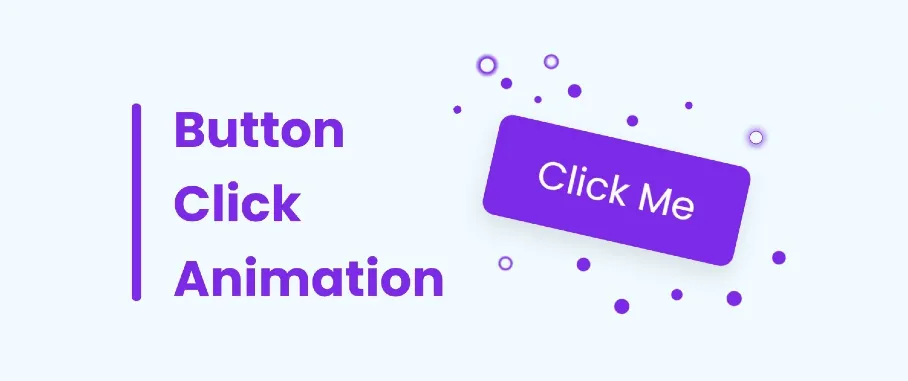
Button Click Effect CSS
Buttons are a fundamental element of web design, providing users with a way to interact with a website or application. Adding creative and visually appealing click effect on button css can significantly enhance user experience and make interactions more engaging.
In this article, we will explore 20+ button click effect CSS examples that combine stunning visuals with accompanying code snippets and images.
3D Button Click Effect CSS
Adding a 3D Button Click Effect CSS to buttons can create a tactile feel and make them appear more interactive. By using CSS transforms and transitions, you can make the button depress when clicked, giving it a visually appealing effect.
See the Pen 3D Button - Click Effect by David J Sealey (@davidjsealey) on CodePen.
See the Pen Underwater Button Click Effect by Marian Ban (@marianban) on CodePen.
CSS Button Click Effect
A Button Click Effect transforms the button into a different shape when clicked. This effect adds an element of surprise and makes the button more visually interesting. CSS transitions and keyframes can be utilized to animate the shape transformation.
See the Pen Google style button click splash by Arcadie Căldare (@arcadie2k) on CodePen.
See the Pen Copy Button Click Effect by Arjun Ace (@arjunace) on CodePen.
Simple Button Click Effect CSS
This CSS button effect makes the button bounce or scale up and down when clicked. This effect adds a lively and playful element to the button. CSS animations and transforms can be used to achieve the bouncing effect.
See the Pen Send Button Click Effect by Ritika Agrawal (@RitikaAgrawal08) on CodePen.
See the Pen Button Click Effect by Sparshcodes (@sparshgupta007) on CodePen.
Ripple Button Click Effect
The ripple effect on button click css is a popular choice for button click animations. It creates a wave-like animation that emanates from the point of click, giving the illusion of ripples spreading across the button. By combining CSS transitions and pseudo-elements, you can achieve this effect easily.
See the Pen Ripple Button Click Effect by ApplePieGiraffe (@ApplePieGiraffe) on CodePen.
See the Pen Amazing Button Click Effect by Tanmay (@CodeWithTanmay) on CodePen.
Creative CSS Button Hover Effects
This Creative Button Hover Effects effect is very interesting. CSS button hover effects offer a fantastic way to add interactivity and visual interest to your website or application. By utilizing CSS transitions, animations, and transformations, you can create unique hover effects that captivate your users.
See the Pen bubble button click effect by spandan joshi (@spandanjoshi) on CodePen.
See the Pen FontAwesome 6 Button Click Effect (From the Fontawesome 6 Website) | Pure Css by CodingPencil (@CodingPencil) on CodePen.
CSS Gradient Button Click Effect
The gradient hover effect adds a subtle touch of elegance to buttons. When the button is clicked, a gradient color transition occurs, giving it a smooth and polished appearance. CSS gradients and transitions can be used to achieve this effect.
See the Pen Button Click Effect by nvanha (@nvanha) on CodePen.
See the Pen Button Click Effect by licairen (@licairen) on CodePen.
Morphing Button Click Effect CSS
This CSS Button Click Effect transforms the button into a different shape when clicked. This effect adds an element of surprise and makes the button more visually interesting. CSS transitions and keyframes can be utilized to animate the shape transformation.
See the Pen Button Click Effect by Daniel Painter (@astheruinfalls) on CodePen.
See the Pen Button Click Effect by David Dups (@Dups11100) on CodePen.
CSS button click effects provide an excellent opportunity to enhance user interaction and engagement on your website or application.
By incorporating these 10 creative effects, you can make your buttons more visually appealing, interactive, and memorable.
Hopefully from this article you got the design of Button Click Effect CSS according to your choice. Earlier I have shared many tutorials on making animated buttons. You can follow them.
Comment which click effect on button css you like in this list.
To add a pressed effect on button click in CSS, you can utilize the :active pseudo-class. This pseudo-class is triggered when the button is being actively clicked or pressed. Here’s an example of how you can implement a pressed effect on a button using CSS:
<button class="pressed-button">Click me</button>
.pressed-button {
/* Set initial button styles */
padding: 10px 20px;
background-color: #eaeaea;
border: none;
color: #333;
transition: transform 0.3s;
}
.pressed-button:active {
/* Apply the pressed effect on button click */
transform: scale(0.95);
/* You can add other styles like changing the background color or box shadow for a more pronounced effect */
}In CSS, you cannot directly add an onclick event or execute JavaScript code. CSS is primarily used for styling and presentation purposes. However, you can achieve certain visual effects using CSS pseudo-classes and selectors that can simulate the behavior of an onclick event.
To create a button click effect in CSS, you can utilize CSS transitions and pseudo-classes to change the appearance of the button when it is clicked. Here’s an example of how you can achieve a basic button click effect:
<button class="clickable-button">Click me</button>
.clickable-button {
/* Set initial button styles */
padding: 10px 20px;
background-color: #eaeaea;
border: none;
color: #333;
transition: background-color 0.3s;
}
.clickable-button:active {
/* Apply the click effect on button click */
background-color: #999;
/* You can add other styles like changing the text color or adding box-shadow for a more pronounced effect */
}