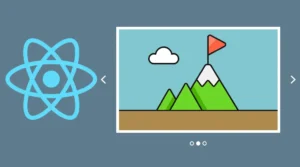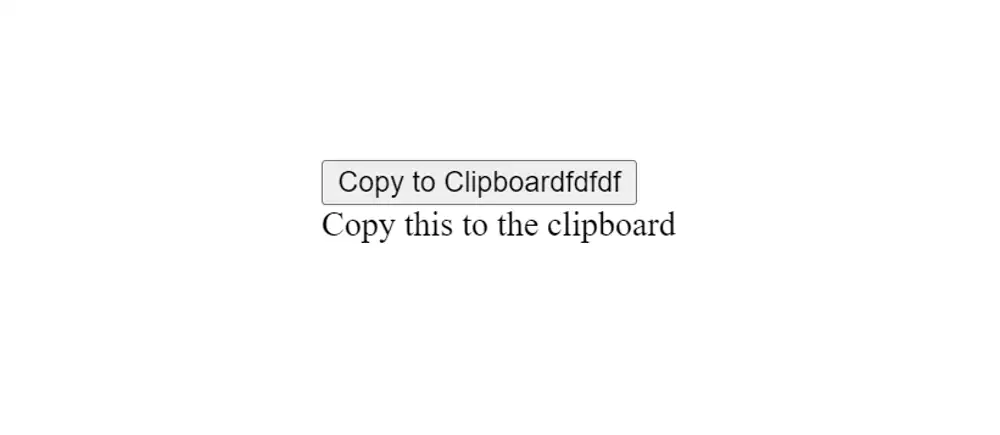
Text to Clipboard in React refers to the ability to copy text to the system clipboard when a user interacts with a specific element or feature in a React application.
In this article I have shared a demo on how to make Copy Text To Clipboard using React. This allows the user to quickly and easily copy text to their clipboard without the need for manually selecting the text and using keyboard shortcuts to copy it.
The Text to Clipboard feature in React is typically implemented using the Clipboard API, which is a modern web platform API that provides a simple interface for reading and writing to the system clipboard. This API allows developers to programmatically copy text to the clipboard, which is then available for the user to paste into other applications or documents.
Copy Text To Clipboard using React
To implement Text to Clipboard in a React application, developers can use the Clipboard API along with event handlers to capture user interactions with specific elements, such as buttons or links.
When the user clicks on the element, the application can then call a function that uses the Clipboard API to copy the specified text to the system clipboard.
See the Pen React Component Copy to Clipboard w/ Clipboard.js by kyle Doherty (@kyled) on CodePen.
Overall, Text to Clipboard in React is a useful feature that improves the user experience by making it faster and more convenient to copy text to the clipboard. It is a common feature in many web applications and can be implemented easily in React using the Clipboard API.
Structure of React Copy to Clipboard
Since we want to run this React Copy to Clipboard project on the server, we need to use some code below.
<div id="app"></div> <script type="litespeed/javascript" data-src='//cdnjs.cloudflare.com/ajax/libs/react/0.14.0/react.min.js'></script> <script type="litespeed/javascript" data-src='//cdnjs.cloudflare.com/ajax/libs/clipboard.js/1.5.3/clipboard.min.js'></script><script type="litespeed/javascript" data-src="./script.js"></script>
React of Copying Text to Clipboard
The code you provided appears to be a combination of JavaScript and React code. Let’s break it down to better understand what it does.
First, the line new Clipboard('.btn') creates a new instance of the Clipboard.js library, which is a JavaScript library that provides an easy way to copy text to the clipboard. The .btn argument specifies that the library should apply to all elements with the CSS class btn.
new Clipboard('.btn');
class HelloWorld extends React.Component {
render() {
var message = "Copy this to the clipboard";
return
React.createElement("div", null,
React.createElement("button", { className: "btn", "data-clipboard-text": message }, "Copy to Clipboard"),
React.createElement("div", null,
message)));
}}
React.render( React.createElement(HelloWorld, null), document.getElementById('app'));
Next, we have a React component called HelloWorld. This component renders a div element that contains a button and a message. The button has a className attribute of btn, which is the CSS class that was specified in the new Clipboard('.btn') line. It also has a data-clipboard-text attribute that contains the text to be copied to the clipboard. In this case, the text is the value of the message variable, which is “Copy this to the clipboard”.
The HelloWorld component also renders a div element that displays the message variable.
Finally, we use React.render to render the HelloWorld component to the element with the ID app in the HTML document.
Overall, this code demonstrates how to use the Clipboard.js library in combination with React to create a button that copies text to the clipboard when clicked. The data-clipboard-text attribute on the button specifies the text to be copied, and the new Clipboard('.btn') line initializes the Clipboard.js library and applies it to all elements with the btn CSS class.